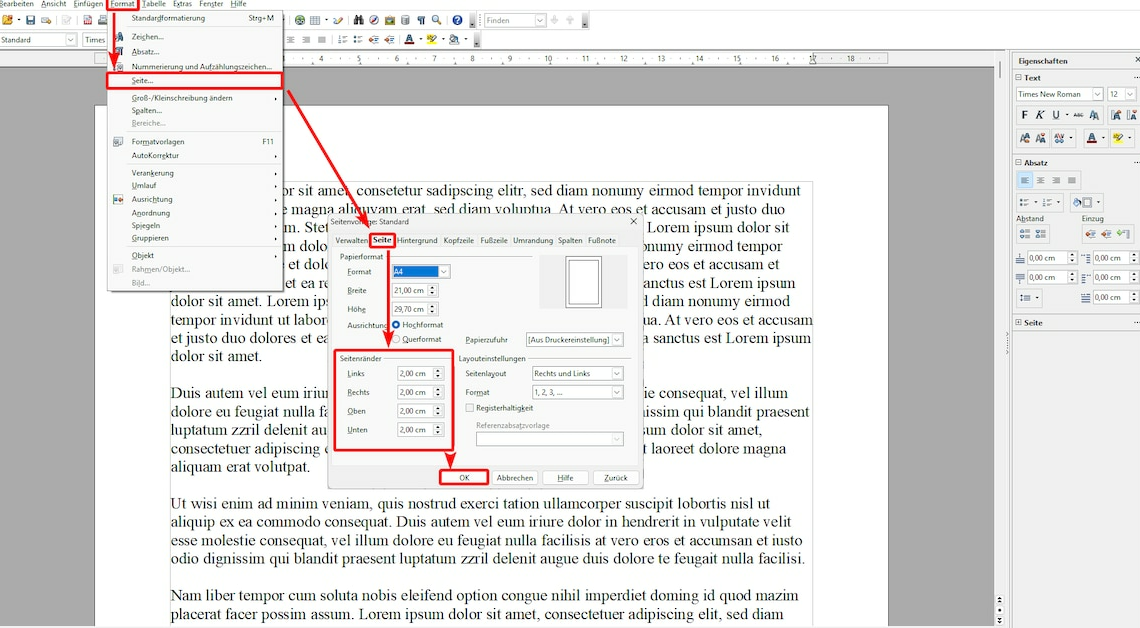
You can freely adjust the page margins in Open Office Writer, Calc and Draw and optimize your document for printing, for example.
Setting page margins in OpenOffice – this is how it works
Regardless of whether it is for OpenOffice Calc, Writer or Draw: you can set the page margins in the same way in all OpenOffice applications or even remove them completely.
- Click in the menu bar Format.
- Now select the entry Page… out of.
- A new window will open. Switch to the tab in it Page.
- In section Margins You can now use the small arrows to individually set the desired page margins for “Left”, “Right”, “Top” and “Bottom”.
- Alternatively, type the desired values into the appropriate fields.
- Finally, confirm the changes with OK.
