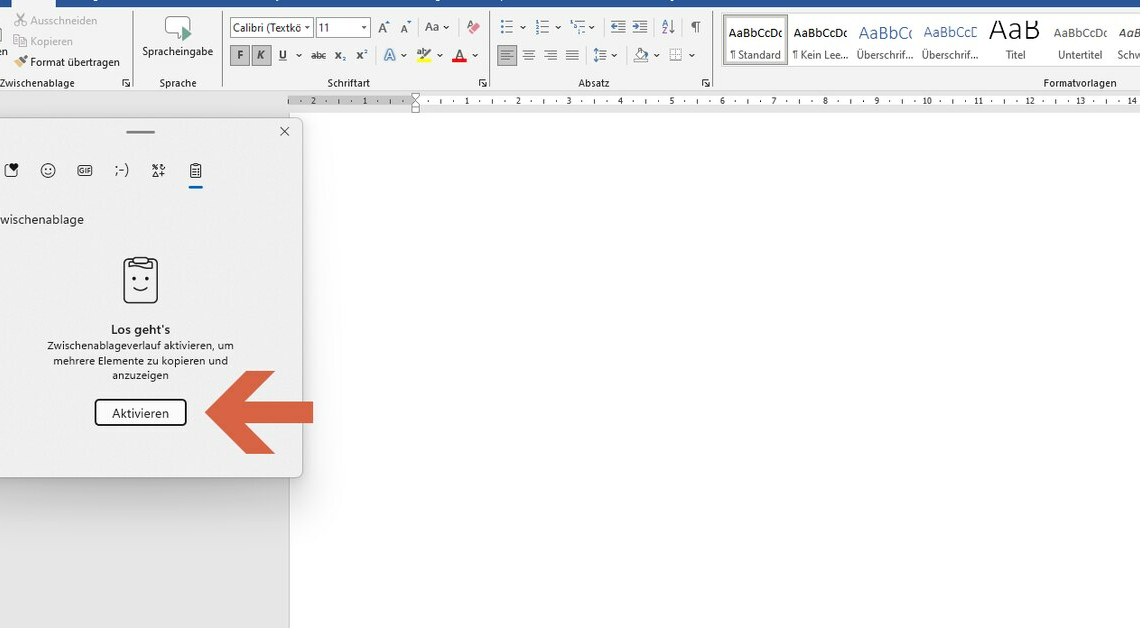
Opening the clipboard is possible from Windows 10 using on-board tools. For older operating systems you need an additional tool.
Open the clipboard: This is how it works from Windows 10
Since Windows 10, you can open and manage the clipboard without additional software. Proceed as follows:
- Enable clipboard history: Open Settings. Navigate to System > Clipboard. Enable the “Clipboard History” option.
- Open clipboard: Press Windows key + V to view the clipboard history. A window will open with your 25 most recently copied items.
- Insert elements: Click an item in the clipboard window to paste it into a document.
- Pin elements: Click the pin icon next to an item. This means it remains permanently on the clipboard.
- Delete items: Click on the three dots next to an element. Select “Delete” or “Delete All.” How to empty the entire clipboard.
- Synchronization: Go to Settings. Select “Sync across devices.” This allows you to use your clipboard on multiple devices.
Older Windows versions: Open the clipboard with Ditto
The Windows tool “clipbrd.exe” is available under Windows 98, ME and XP. This allows you to view and open the contents of the clipboard. This does not exist with Vista, Windows 7 and Windows 8. If you work with these operating systems, you will need additional software.
- The free copy & paste tool “Ditto” is a clipboard for the last 10 copied data.
- Once you have installed the tool, open the list view of all saved entries using the Windows key combination Ctrl + Ö.
- You can use “Ditto” to copy text, images and even entire files to the clipboard and paste them elsewhere.
- Ditto stores all copied items in a SQLite database. Therefore, the entries remain even after a restart.
- The tool also offers you a search function for saved entries.
