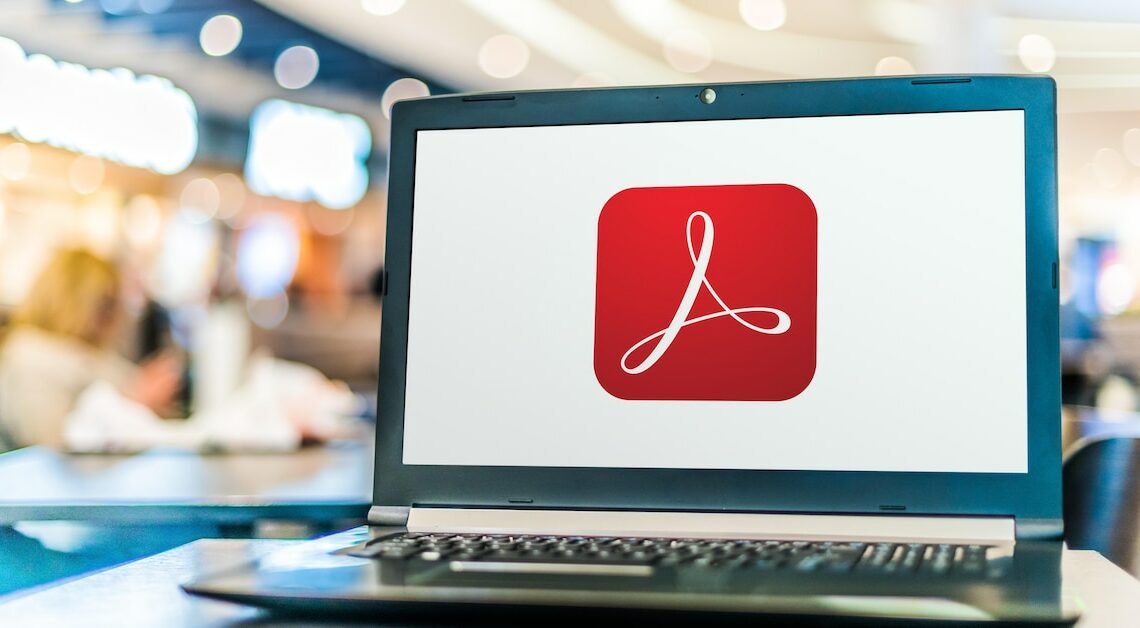
Using Adobe Acrobat, you can easily insert an image into a document. All it takes is a few clicks.
This is how you can insert images using Adobe Acrobat
Adobe Acrobat helps you edit images and text in PDF files. In just a few steps, you can use the program to insert images into texts that are formatted as PDF files.
- First open the PDF file in the Adobe Acrobat program into which you want to insert an image. Then select the menu.
- Select “All Tools” from the menu. Then click on the “Image” option. Now open the “Image” tab.
- Now select the file you want to insert into the PDF document in the dialog box. Now you can use various functions of the program. In this step you can, for example, determine the location in the document or the size of the image.
- Then click “Insert”. The image will now appear in the location you selected in the PDF document.
