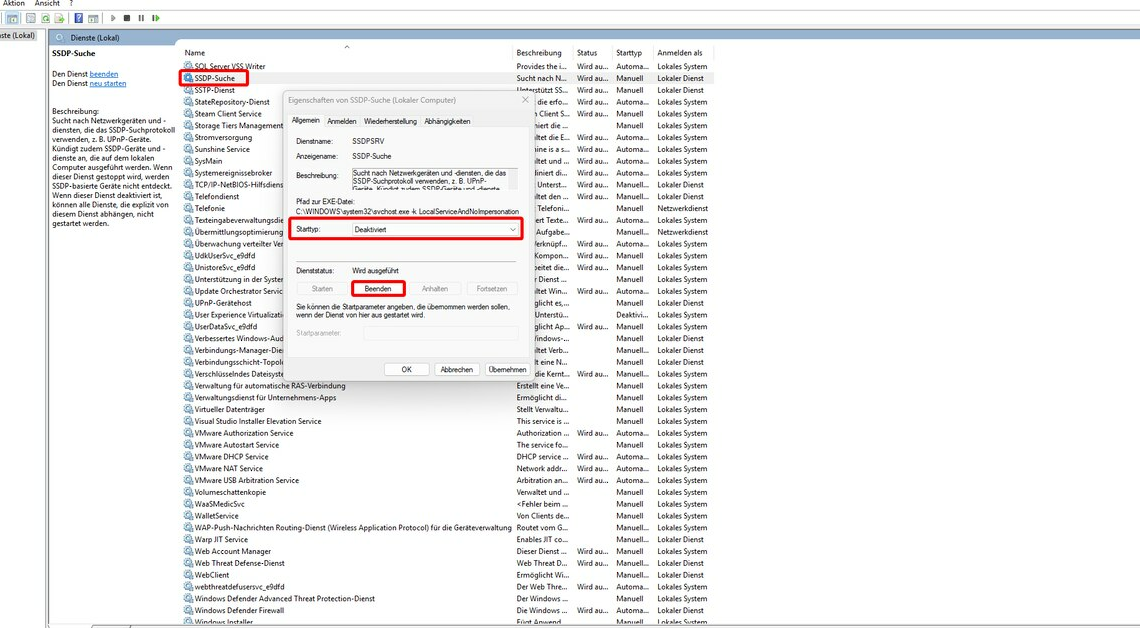
When searching for devices on your network, you should know what the SSDP discovery service is. If you don't need the service, you can switch it off.
What SSDP Lookup Service is
“SSDP” is the abbreviation for “Simple Service Discovery Protocol” and refers to a service within Windows operating systems that searches for devices in networks and enables communication with them.
- SSDP has the advantage for users that they can find and address suitable devices in the network quickly and without much effort. Manual configuration is therefore not necessary.
- Specifically, the SSDP service can find devices such as projectors, media players or printers and enable access to them. The prerequisite is that they are capable of universal plug and play (UPNP).
- If you don't have UPnP devices on your network, have security concerns, or want to free up system resources, you can disable SSDP service at any time. As a rule, however, this is not necessary.
How to disable SSDP search service on Windows
The SSDP search service is one of the standard Windows services and is set up together with the operating system. If you don't need it, turn it off this way:
- Press the keyboard shortcut (Win) + (R) and run the command services.msc out of. You can do that Services Alternatively, find it via the start menu.
- In the new window, scroll down until you see the entry SSDP search to reach. Double-click it to open the properties.
- Hold the SSDP search with the button Finish an.
- Set the “Startup type”. Disabledso that the SSDP search is not carried out automatically the next time Windows starts. Confirm with OK.
- If you want to use the SSDP search in the future, you can start it again in the same way and also reset the startup type.
