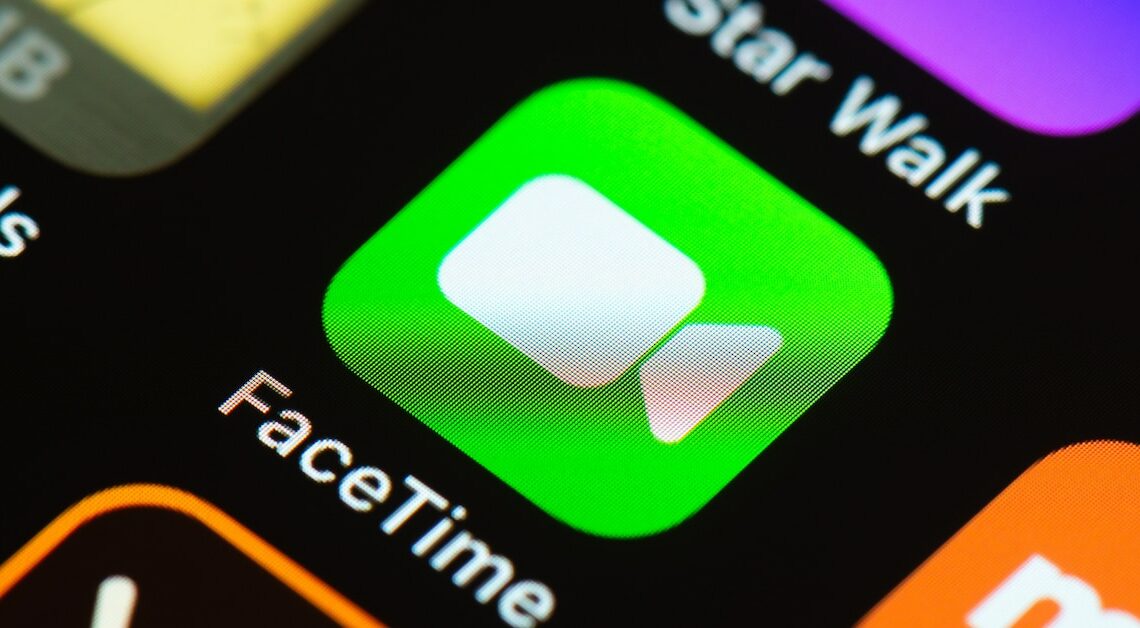
Facetime can be set up in just a few minutes. You don't need any special technical knowledge for this.
Set up video calls via FaceTime on the iPhone and iPad
Facetime is software that enables telephone conversations. It is particularly popular with iPhone users because it is quick and easy to set up.
- Open the Settings app, go to FaceTime and activate it using the slide switch at the top.
- Enter your Apple ID (email address and password) in the field below and log in by clicking “Sign In”.
- You can then enter all the email addresses at which you would like to be reachable via “FaceTime”. You can also select your cell phone number as your FaceTime address and specify which address you want to use as caller ID.
- The setup works analogously on the iPad. However, you cannot select a phone number here.
How to Enable FaceTime on MacBook
From Mac OS X Lion onwards, “FaceTime” is already preinstalled. But you can also make video calls on a Mac with the Snow Leopard operating system. Facetime can also be set up on the MacBook in just a few steps.
- Open the FaceTime application on your Mac and click FaceTime -> Preferences in the menu bar.
- Activate video telephony using the slide switch.
- Add any email addresses you want to use and also enter your cell phone number if desired. You also select which of the specified addresses should be used as caller ID.
