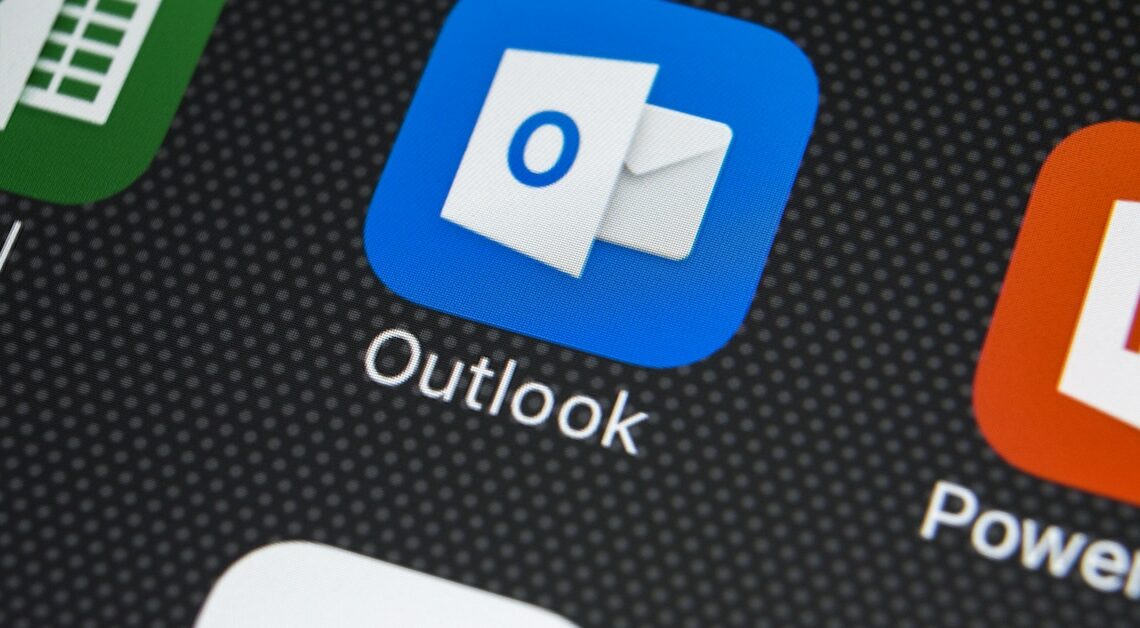
With Outlook you can view all unread emails at once and thus better keep track of what you have edited.
View unread emails in Outlook
To view all of your unread messages in the current version of Microsoft Outlook, select the Unread button above your message list. This works in every folder in your inbox:
- By clicking on the “All” button you can also display the emails that you have already read.
- This is particularly useful if you want to keep track of your unread messages without being distracted by emails you've already processed.
- If you then want to see all messages again, including those you have already read, just click the “All” button. This will deactivate the filter for unread messages and give you a complete overview of all emails in this folder again.
Creating a search folder
Alternatively, you can use a special “Unread” search folder in Microsoft Outlook that shows all unread emails, no matter what folder they are in:
- In the left navigation pane, under “Search Folders,” select the “Unread” folder. If this folder doesn't already exist, you can quickly create it.
- Right-click “Search Folder” and select “New Search Folder.” Select “Unread Messages” from the list and confirm with “OK”.
- To find only unread messages in the currently selected folder, you can use the search box. To do this, click in the search field at the top of Outlook. Type “is:unread” and press Enter.
