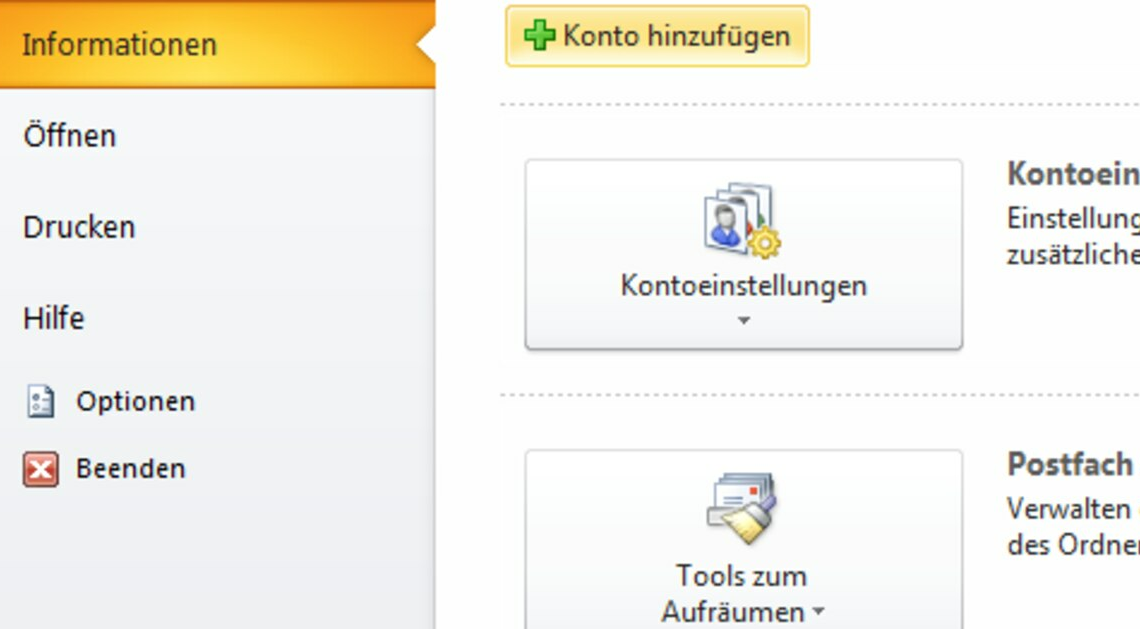
You can set up a WEB.DE account in Outlook and manage your emails practically from the desktop. This is particularly useful if you have multiple accounts.
Set up a Web.de account with the Outlook assistant
Simply connect your WEB.DE account with the setup wizard in Outlook. This is particularly useful if you manage multiple email accounts there. If you have not yet set up an email account, you will be prompted to do so when you first start the program.
- In Outlook, click the File tab in the top left of the ribbon. Here you will find the basic settings of the email program.
- Now select the “Add Account” button below the main account in the program window.
- Now the “Email account” item is selected. Enter your name, email address and password for your Web.de account here. Then confirm with “Continue”. Now Outlook will automatically configure your account, which may take a few minutes.
- Finally, confirm with “Finish”. You can then access the emails from your Web.de account via Outlook.
- Thanks to Outlook in Microsoft Office, you can manage multiple email accounts on your computer and open or edit attachments directly in your emails. This is particularly practical with different email providers.
- Another advantage of setting up Web.de in Outlook is that it displays your emails ad-free.
Set up Web.de in Outlook manually
If you don't want to set up your Web.de email account using the Outlook assistant, you can also enter the ports and servers manually.
- When setting up, select IMAP to choose the current transmission standard. This means that the emails remain on the Web.de server until they are deleted and you can also access them with other devices without messing anything up.
- For incoming email, specify the server imap.web.de with port 993 and the option “Server requires an encrypted connection (SSL/TLS)”.
- For outgoing emails, set up the server smtp.web.de with port 587 and the encryption method STARTTLS (recommended) or TLS.
