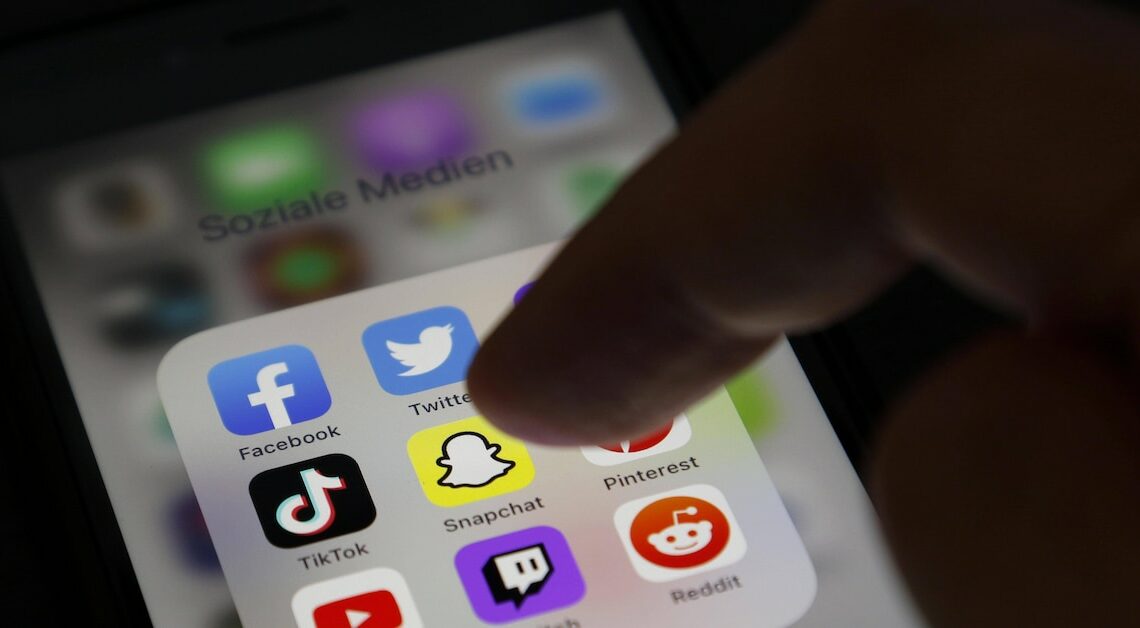
Snapchat's suggestions are designed to help you find new friends and followers, but some people prefer to deactivate them due to privacy concerns.
How to turn off suggestions on Snapchat
Snapchat offers users the opportunity to display friend suggestions based on shared contacts or interactions. These suggestions can be helpful, for example to make new contacts on the platform. Nevertheless, there are also users who would prefer to deactivate this function, for example to protect their privacy or simply reduce the flood of suggested contacts.
- Open the Snapchat app on your smartphone. Make sure that the app is up to date so that you can find the necessary settings. Otherwise, perform an update.
- In the app itself, simply tap your profile picture or initials, which are located at the top left of the home page. This will take you to your personal profile.
- Go to Settings by tapping the gear icon in the top right of your profile. This will take you to the pages with all the customizable options.
- On the Settings page, scroll down to and select Notification Settings to make specific changes.
- Disable the “Find Friends” option. This means you will no longer see suggestions and your contact list will remain clearer.
Alternatives to Managing Snapchat Suggestions
If you don't want to turn off suggestions completely, there are other options to better control the feature and tailor it to your individual needs.
- For example, you can only synchronize the contacts that you really want. This option can be found in Settings under “My Friends”. Turn off automatic sync to decide for yourself which suggestions you receive.
- You can also block users so that they no longer appear as suggestions. Go to the profile of the person you want to block, then select “Block.”
- Check your privacy settings regularly. This will ensure that only people you know can send you friend requests.
- Also check your Snapchat Plus settings for additional suggestions filtering options.
