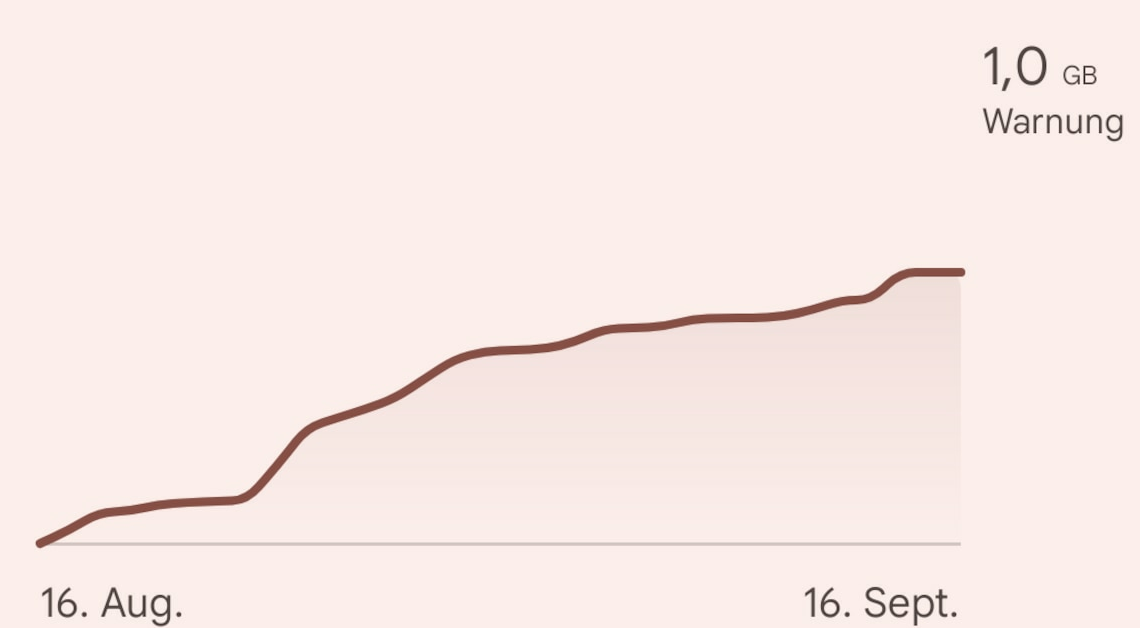
Android has a useful feature that lets you see your data usage, so you don't need to install any additional apps.
Display data usage in Android: How it works
The function for displaying your data usage can be found in the settings of your smartphone or tablet, but it may be in a different place depending on the Android version and device manufacturer. Here's how to do it on Android 14:
- Open the Settings.
- Call up the menu item Network & Internet on.
- Now tap Internet > Data usage without mobile network data for your Wi-Fi data usage.
- If you want to see your mobile data usage, select your SIM Card out. Under Data usage by apps You can then access more detailed information.
Show consumption: You can see this data
Android displays your data usage as a graph. You can also view additional information for each installed app.
- By default, the graph shows you your data usage over the last 30 days. This includes both sent and received data.
- Above the graphic you have the option to specify the usage period that you want to be displayed.
- Below the graphic you will find a list of the apps that are responsible for data consumption in the selected period. This allows you to quickly identify the programs that have consumed the lion's share of your data volume.
- Tapping an app will give you even more information. For example, you can see a breakdown of how much foreground and background data is being used.
- If necessary, you can also restrict data usage here.
