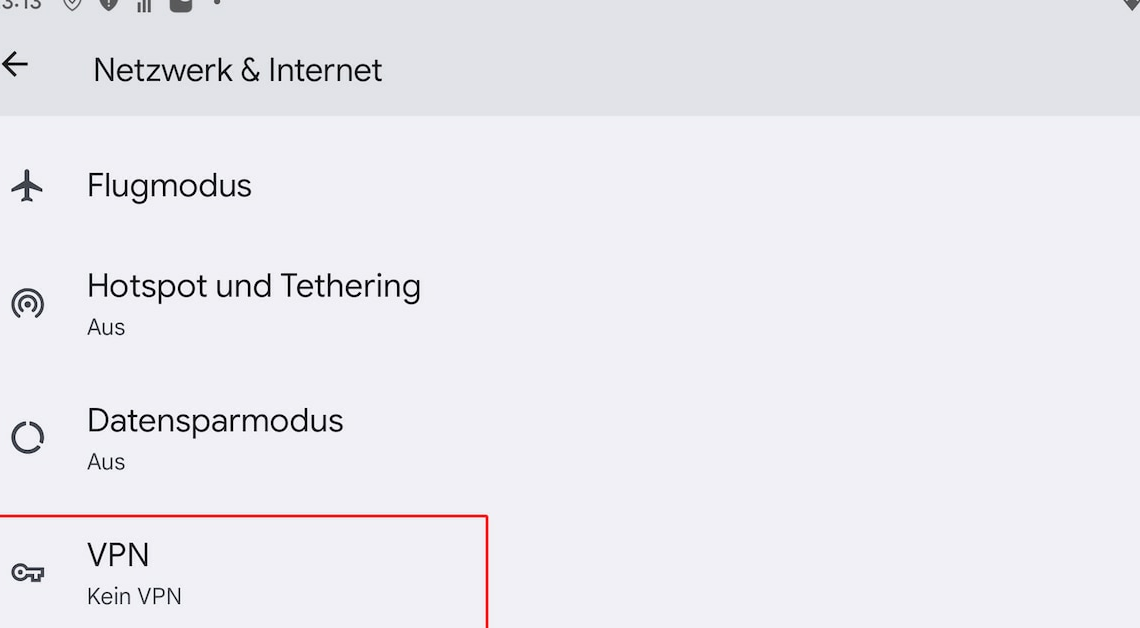
If you want to use your VPN access on the go, you only need to set it up once on your Android smartphone. You can do this without even needing an additional app.
Android: How to set up your VPN access
Since Android 4.0, you have been able to set up a VPN directly in the Android operating system without having to install a separate app. However, the function may differ slightly depending on the Android version and adjustments made by the manufacturer. On Android 14, proceed as follows:
- Open the Settings on your Android smartphone.
- Now tap on Network & Internet and then on VPN.
- Then tap the +. You can now set up the VPN connection.
- You can choose the name freely here. VPN type, server address, IPSec ID as well as IPSec ID and certificate depend on the VPN. Also enter the user name and password.
- About the button Save the VPN is set up on your smartphone.
- Then tap on the established connection to log in.
How to use your provider’s VPN app
Most VPN providers provide their own VPN apps for Android. These have the advantage that you hardly have to make any settings. There are also often useful additional functions.
- To find out if your VPN service has its own Android app, search for the service name in the Google Play Store.
- Download the appropriate app and start it.
- Usually, you only have to enter your login details and you can then connect to a VPN server.
- You can also use the official OpenVPN client if you have received the appropriate OVPN configuration file from your VPN provider.
You might also be interested in:
- Setting up a VPN server: How it works
- The 5 best VPN providers in comparison
- Setting up VPN access with FritzBox – this is how it works
- Bypass geoblocking: How to outsmart the country block
- Android TV: How to set up a VPN
