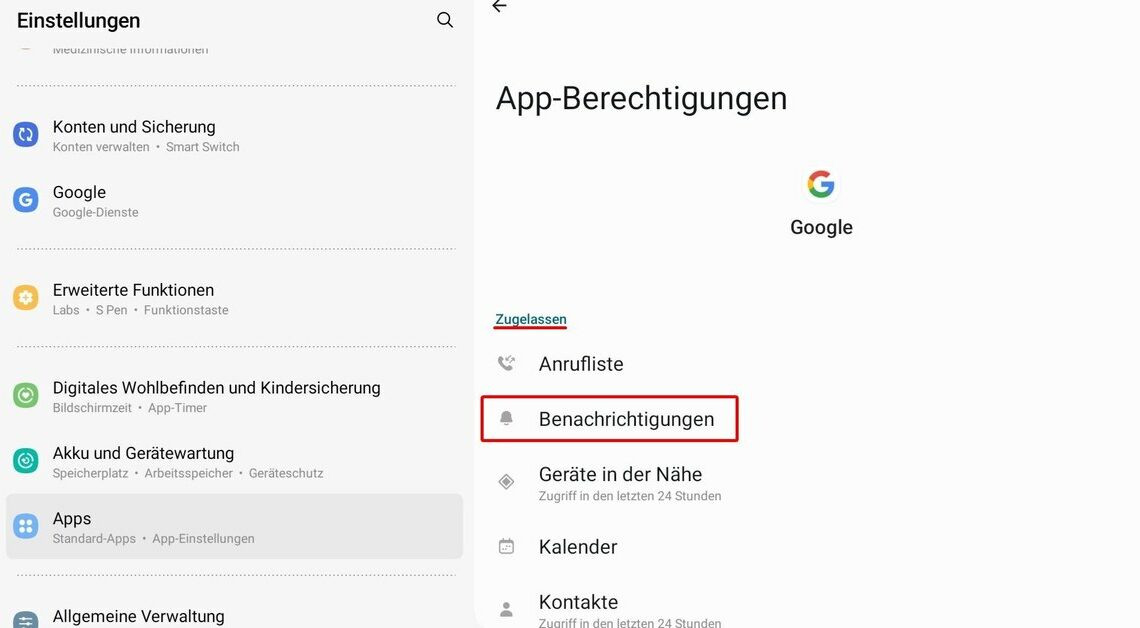
It often happens that push notifications from Android apps no longer work. There can be several reasons for the malfunction.
Android: Push notifications not working – check permissions
In order for an Android app to display push notifications, you must first grant the required permission.
- Open that Settings on your smartphone or tablet.
- Navigate to the Apps and tap the app in the overview from which you would like to receive push notifications.
- In the app info go to the Permissions on.
- Make sure you have permission for Notifications in the section Approved is listed.
- Should the entry be under instead Not permitted are standing, tap and activate the associated one Slider.
- You can adjust additional settings by tapping notifications again.
- If the app supports different notification types, these can be switched on or off individually here.
Receive push notifications: Enable background usage
Power saving options that are too restrictive can prevent push notifications from being displayed. You should therefore allow background usage for corresponding apps.
- Call them Settings on the device.
- Open the overview of all installed ones Apps and select the app you are looking for.
- Tap Battery respectively App battery usage.
- Here you have to Allow background usage. First select the option Optimized out of.
- If you still have problems with notifications, you can also use the option Unrestricted attempt. However, this may increase battery consumption under certain circumstances.
