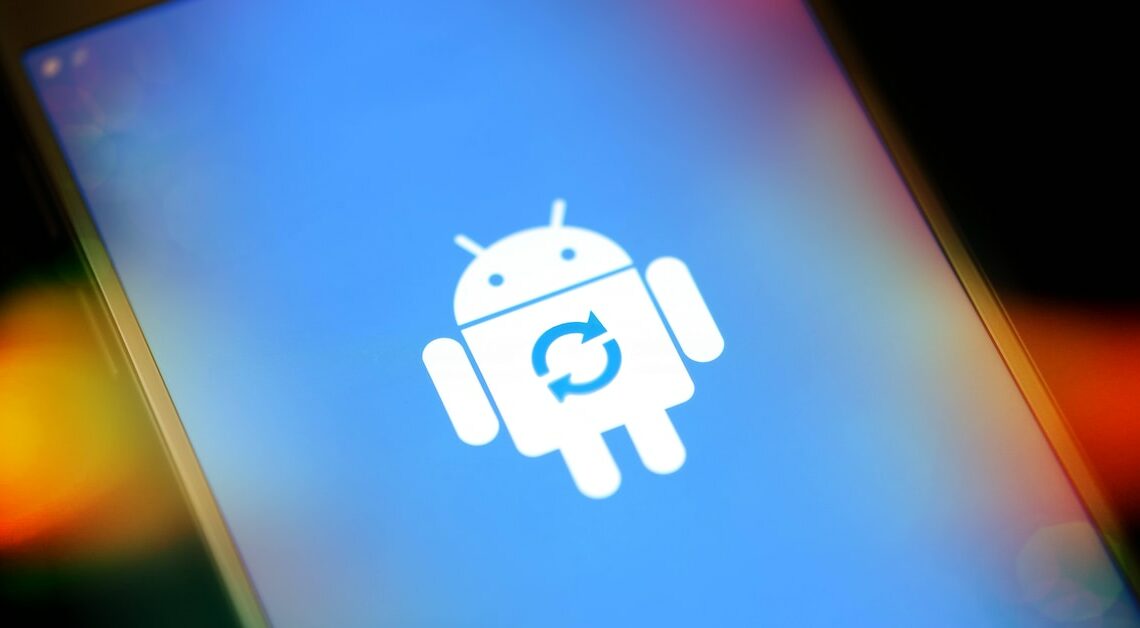
If you are dissatisfied with an update on your smartphone, it is possible to restore the old Android version. To do this, you need a flash tool.
Restore old Android version – How it works
Software updates on your smartphone are supposed to improve and stabilize the device and enable new functions, but in some cases it can be helpful to go back to an older version of Android. Here's how to downgrade:
- Downgrading will erase the smartphone's internal storage (including installed apps), so you should connect your smartphone to your PC and create a backup before you start.
- Connect the smartphone to the computer via USB and open the Android Flash Tool.
- Start the Flash mode and click on the Android version you want to install. It is best to choose the last version that worked well on your device.
- It takes about 20 to 30 minutes for the old version of Android to be installed. Wait until the downgrade process is complete. Now you can transfer your old data from the backup and then remove the USB cable from the smartphone.
Also interesting for you:
- Android: Which version do I have?
- Android: How to disable system update
- Photos gone after Android update – what to do?
