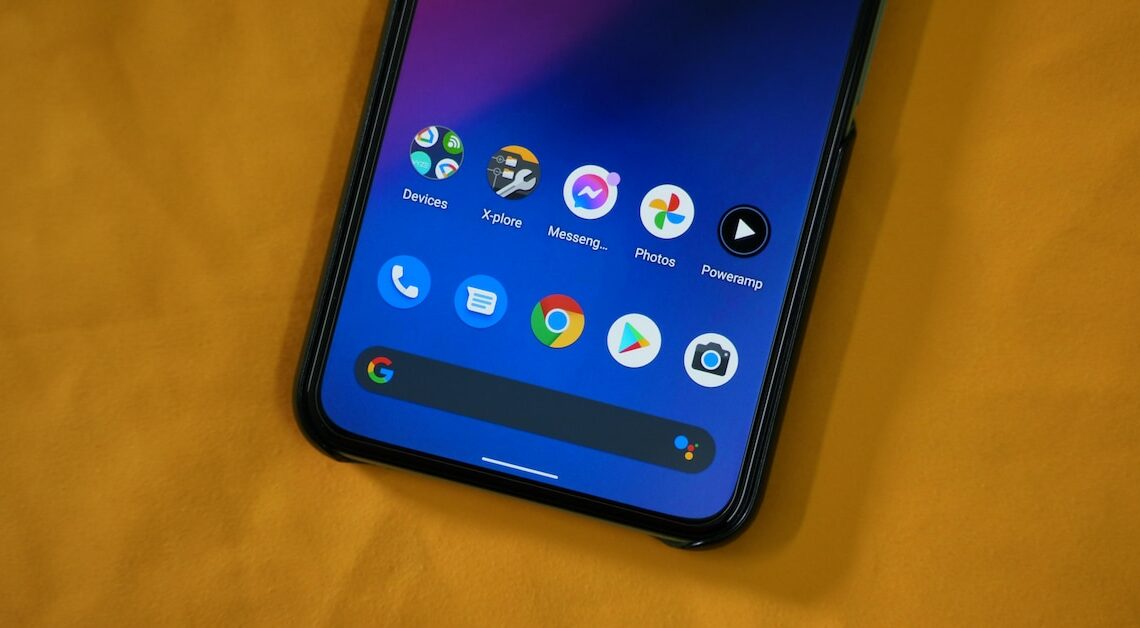
Which system apps can I delete? This is a question that some Android users have asked themselves before. The answer: Deleting them is not that easy.
Which system apps can I delete? Disable Android apps instead of deleting them
If you use an Android phone, the manufacturer has pre-installed many apps. These include so-called system apps. These system apps cannot simply be uninstalled via the settings menu or the Play Store – but at least they can be deactivated. The data remains on your storage, but is no longer displayed anywhere and no longer takes up RAM memory and background processes:
- To deactivate, go to the settings and display all applications, including system apps.
- If the “Deactivate” button is grayed out, first uninstall all updates of the app. Then you can send the program for deactivation.
- In general: All apps that can be deactivated can also be uninstalled without any problem. However, root access is required for this. But be careful: It is not always recommended to uninstall system apps. This can lead to usage restrictions on your smartphone.
- To root an Android smartphone, you need a PC and a USB cable. You also need a program, such as Odin, which you download onto your PC.
- After downloading the program, start it on your PC. To do this, right-click and select “Run as administrator”. The program opens, check the boxes for “Auto Reboot” and “F. Reset Time”.
- Now turn off the smartphone and restart it in download mode. To do this, press the home button, the volume down button and the power button at the same time. When the display lights up, the phone restarts.
- You will see a message saying that the operating system does not come from the manufacturer. Confirm the message with the volume up button.
- In the next step, connect the smartphone to the PC via a USB cable. The model number of your smartphone will now appear in the window of the program that you downloaded onto the PC at the beginning. Select the AP button and open the CF Auto Root file that you downloaded previously. This file will also appear in the program window.
- Now click on Start and activate the root toolkit. This will restart the smartphone. You will receive a message that the SuperSU app has been installed. Click on “Next” and then on “Normal”. After a few minutes, click on “Okay”. You can now use the SuperSU app to manage (and delete) all apps that require root rights.
- Important: Rooting may cause damage to your devices. We assume no liability for this.
Bloatware: Unnecessary apps can be removed immediately
There are also pre-installed apps that are useless and are not part of the system apps. In this case, we speak of bloatware.
- So-called bloatware includes advertising apps, but also apps that the smartphone manufacturer has pre-installed but that do not play a decisive role in the operation of the smartphone.
- Often, however, such apps cannot be deleted, only deactivated. However, there is also bloatware that can be uninstalled. If in doubt, try it out.
- The question remains: What can be removed? Goodbye to trial versions: Android apps from recognizable third-party providers are never system-relevant. For example, versions of the “Office Suite” and similar can be removed without any problem.
- Some Samsung smartphones come with the “Bild” app or provider-specific apps pre-installed. All of this can be removed. In most cases, you can even find a better alternative app in the Play Store.
Beware of system intervention – these Android manufacturer apps should stay
Smartphone manufacturers are covering pure Android with their own user interfaces such as Samsung's “Touchwiz”. This is also reflected in the system apps, which can be cleaned up a lot:
- SPlanner, Music Hub, sCloud – unless you create a Samsung account, these apps will remain unused. However, uninstalling them will not affect the system in any way – get rid of them.
- Caution is advised with core apps such as the camera application. These are usually developed by the manufacturers themselves. However, they are so essential that alternative camera apps need them to function.
