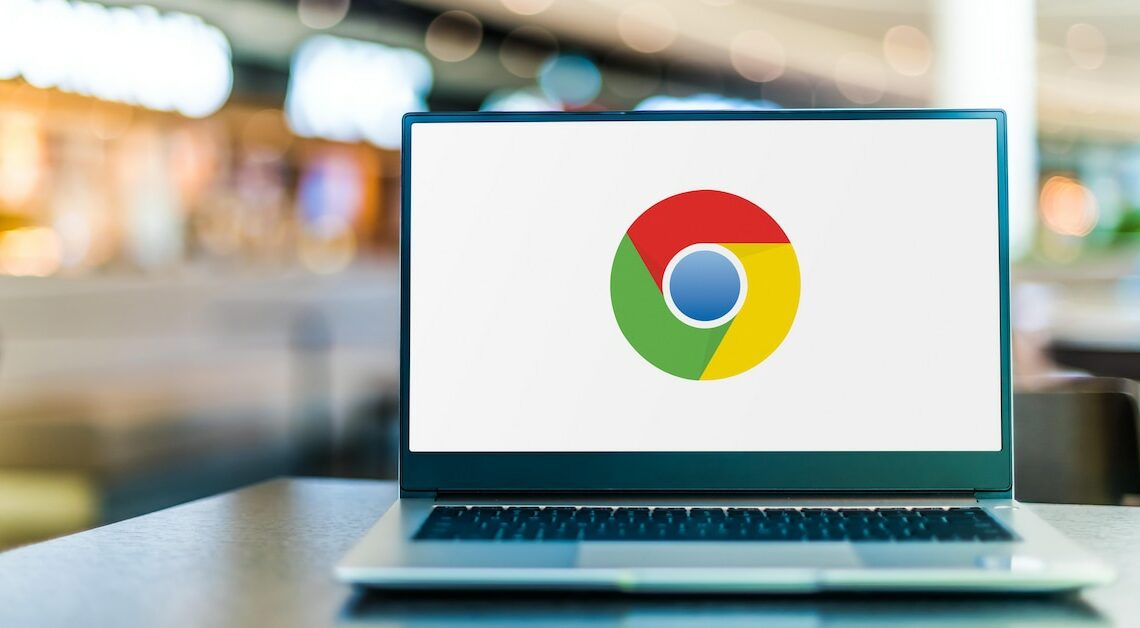
If you have to reinstall Google Chrome, your old bookmarks will be gone. But don't worry: you can find bookmarks again in no time.
Bookmarks disappeared: How to find your bookmarks in Google Chrome
Your bookmarks are saved as “Bookmark” on your computer. You can find them here:
- Close Chrome. Open Start > Computer and select the C: drive.
- Then go to your own account under “Users” and click on “AppData”.
- Now open “Local” > “Google” > “Chrome” > “User Data” > “Default”.
- Here you will find the files “Bookmarks” and “Bookmarks.bak”. Rename the file “Bookmarks” to “Bookmarks.del”. Remove the “.bak” extension from the file “Bookmarks.bak”.
- Open Google Chrome again. Display the bookmark manager by pressing the keyboard shortcut (Ctrl)+(Shift)+(O).
- Now all bookmarks are restored. You can delete the file “Bookmarks.del”.
