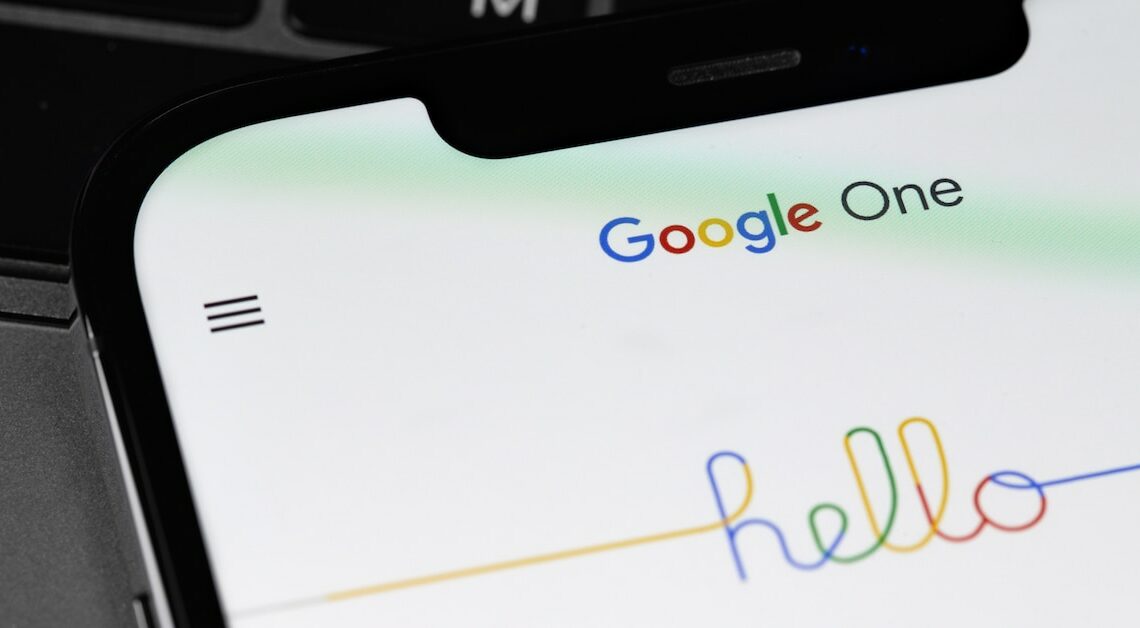
To cancel Google One, all you need to do is click. You can cancel via your PC or the app.
Cancel Google One – now it’s easy
Since July 2022, an easily accessible cancellation button has been mandatory for companies that offer subscriptions. Alphabet ignored this for a long time. But with the ruling of March 19, 2024, the Bavarian Consumer Center prevailed with a lawsuit at the Munich Regional Court. Since then, cancellation can be made directly in Google One. Logging into the customer account is no longer necessary.
- If you have a Google One subscription for your PC, open your web browser and go to the Google One page. From the menu bar on the left, select Cancel subscriptionA form will appear asking you to enter your order ID, email address and desired cancellation date.
- You can choose whether you want to cancel the service today or at the end of the current billing period. After selecting the reason for cancellation from the dropdown list, you can cancel by clicking on Cancel now out of.
- Confirm your decision again. You will receive confirmation of your cancellation by email. This confirms the end of the automatic renewal.
- On an Android smartphone or tablet, open your app overview and tap the Google One app. Scroll to the bottom of the screen and select Cancel subscriptionThe cancellation form will appear. Fill it out as described and confirm your intention.
- The option to cancel your subscription also appears on the home page on an iPhone. Open the Google One app and follow the cancellation steps described above.
What are the consequences of cancelling your Google One subscription?
If you cancel your Google One subscription, you'll keep access to Google One benefits until the end of your chosen billing period, after which your storage will revert to the free storage included with your Google Account.
- As long as you don't use more than 15 GB of storage, canceling your subscription will result in access restrictions. You and all family members will lose the support of Google experts. Furthermore, everyone will have to make do with 15 GB of free storage again. You will also no longer have access to Nest Aware and Fitbit Premium.
- More severe restrictions apply if you have used more storage space than 15 GB. If you cancel your subscription, you will no longer be able to use Gmail. You will not be able to receive or send messages. Incoming messages will no longer be accepted and will instead be sent back to the sender.
- When you cancel your subscription, the synchronization between files in the Google Drive folder and the files on your computer will end. You will also no longer be able to upload new files. You will also no longer be able to create documents, tables, presentations, forms or drawings.
- To make the functions usable again, you must reduce your storage space. Only when it is below 15 GB can you copy and edit files again.
- You will also no longer be able to save photos and videos without a subscription. To do this, you will need to free up storage space. However, there is also the option of simply increasing the amount of storage space.
The following articles might also interest you:
- What is Google Drive? – Explained in an understandable way
- Google One vs. Google Drive: How the subscription model works
- Google Drive: The 5 best alternatives
