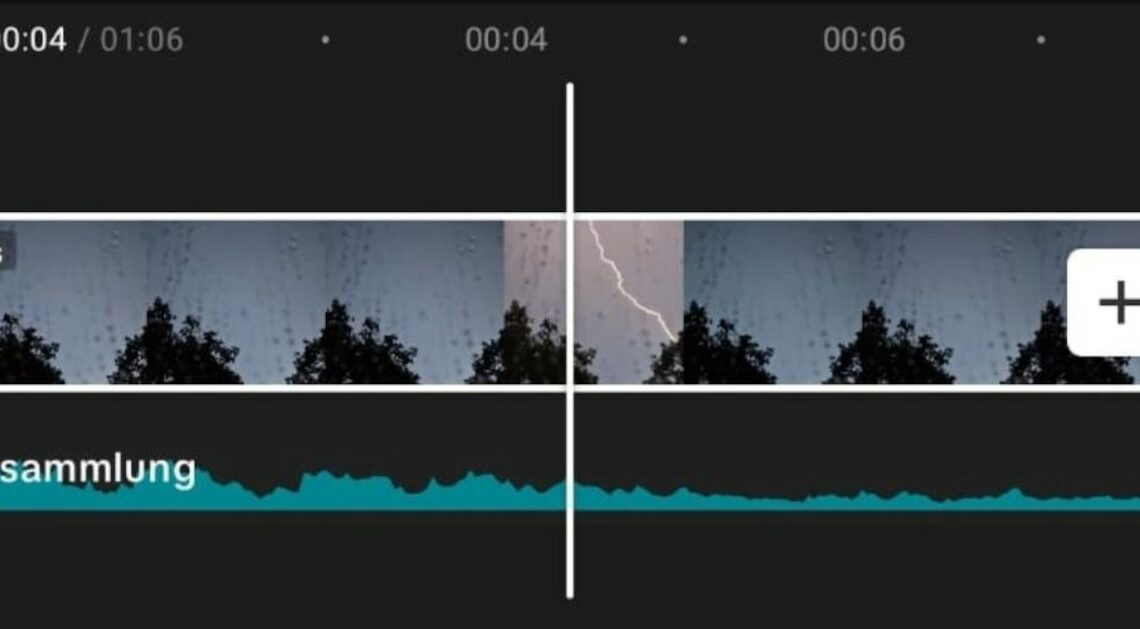
If you want to edit a video with Capcut, you don't have to be a professional. The app is easy to use and offers many tools.
Edit videos with Capcut – this is how it works!
After you have downloaded CapCut from the App Store, create a user account and log in with your details. CapCut offers you the option of linking your user account via Google, TikTok or Facebook. This makes registration easy and quick. You can then use CapCut to edit videos and design them exactly as you want.
- If you want to shorten or edit an existing video, first select “Edit” and then “New Project”. Alternatively, select various images in your gallery and combine them into a video.
- Using the “Add” option, you can now cut and edit the video. Remove video sequences or images that you don't want in your video. You can also give your video a personal touch by using transitions, animations and effects.
- For videos, you can keep the original sound or replace it with music and special effects. Using the volume function, you can also combine the original sound and music. This looks professional and makes your video more interesting.
- You can use the preview image to track the progress of your video editing at any time. You can keep an eye on the time and adjust the start and end of the music or sound effects.
- To make the video look coherent overall, drag the music at the beginning and end of your video to where it makes sense for you. The sound starts at the right time and ends exactly where you want it to.
With this function you can split your videos into two clips
If you want to cut a video into two clips, CapCut can help you do that. This makes it easy to split longer videos and start new video projects. You can send these to your family and friends or share them on social networks.
- To split a video into two clips, drag the timeline at the bottom to the exact point where you want to split it. Then tap the “Split” function located in the toolbar.
- You have separated the video into two parts and can then edit or cut them. It is also possible to insert another video between the clips.
- Any changes that you don't want can be undone by using the arrow keys below the video preview. If you're happy with your work, just save it.
- You can upload your video projects, which you have edited and supplemented with suitable effects, to Facebook, Instagram or TikTok. High-quality content and interesting videos make it easier to improve your reach on social media.
