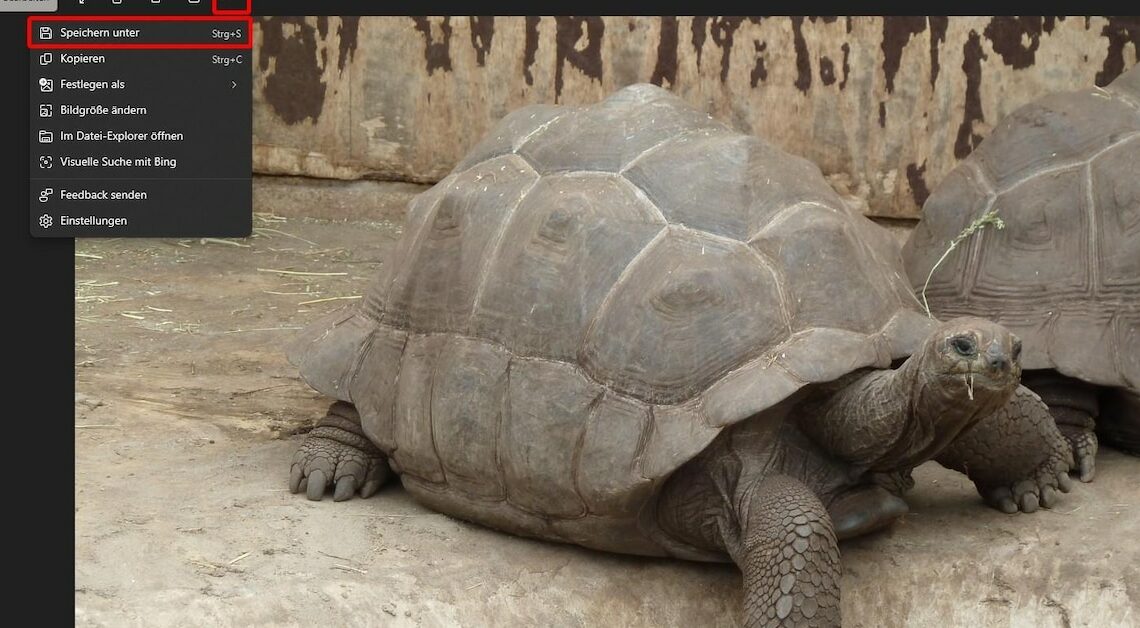
Sometimes it may be necessary to change the format of an image file – for example from JPG to PNG or BMP. This can even be done with Windows home remedies.
How to change the image format in Windows 11
If you use Windows 11, you can change the image format in the operating system's photo viewer. So you don't have to install any other programs if you don't want to.
- Open the image using Windows Photo Viewer. By default, all supported image formats are linked to the program, so you just need to double-click the image.
- Alternatively, click on the image with the right mouse button and call up the context menu Open with > Windows Photo Viewer on.
- Select that in the top menu bar Three dots symbol (further information).
- Click on Save as… Alternatively, you can also use the keyboard shortcut (Ctrl) + (S) press.
- Now enter a name and path for the file. Next to File type select the desired format for the image. You can use PNG, JPG, JPEG, JPE, JXR, TIF, TIFF and BMP.
- With Save convert the image to the specified format.
Change image format with Microsoft Paint
Alternatively, you can change the image format in Microsoft Paint. This method is also suitable for older versions of Windows in which the photo viewer does not yet have the required function. You can also make changes to the image:
- Open Paint. This can be done, for example, via the Windows start menu Paint enter into the search field.
- In Paint, click File > Open. Alternatively, press (Ctrl) + (O). Select the image you want to convert.
- If you want, you can now edit the image in Paint. However, this is not absolutely necessary.
- Means File > Save As save the file in a different image format. Here, too, you have the choice between several formats.
