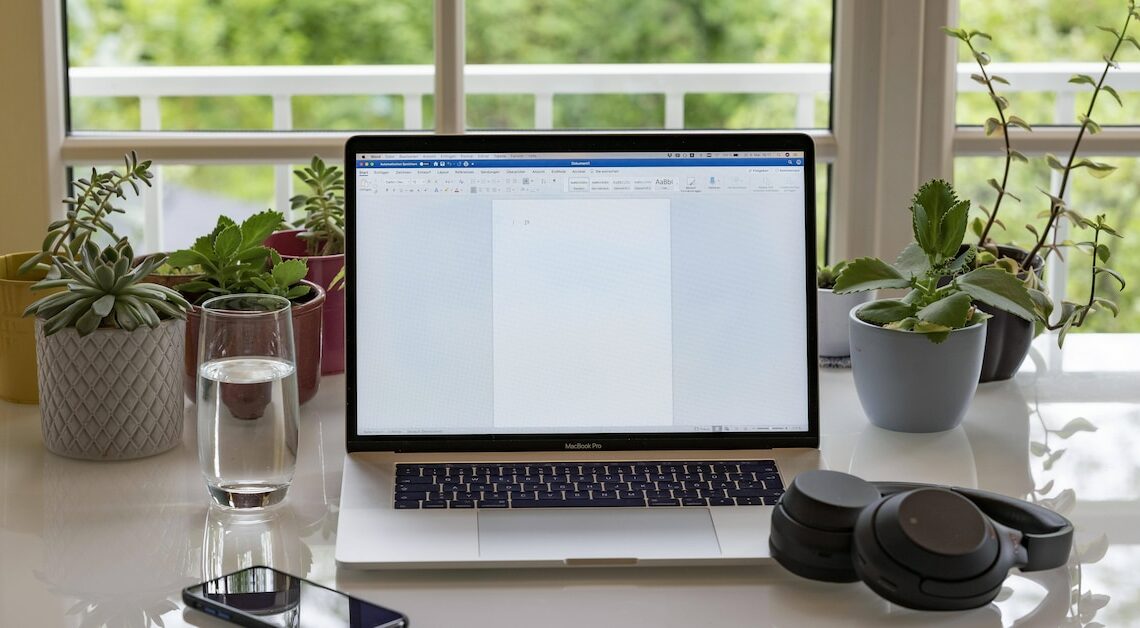
You can quickly and permanently change the default font in Word. The process is very simple and the setting can be changed at any time.
Word – how to change the default font
Changing the default font is one of the features that Microsoft has hardly modified in recent versions of Word. The process is very simple and you can correct your settings at any time. It only takes a few steps to change the default font in Word 2021, 2013, 2010 and 2007:
- First, open the “Start” tab in the menu if it is not already open.
- In the “Start” ribbon, go to the “Font” section. There you will see a small arrow icon in the bottom right corner. After you click on the arrow, the menu opens in which you can change the default font.
- In addition, the “Font” menu offers you numerous other options for changing the font. These include the font size, the font style and the font color.
- You'll also see a small text box that shows you the changes in advance. This way you can play around a bit to create a nice, custom default font.
- Once you are satisfied with the result, click on the “Set as default” button and then on “OK”. Only then will your new settings take effect and you will have successfully changed the default font in Word.
- If you are using Word 2013 or older, please note that these versions are no longer supported by Microsoft and therefore will no longer receive security updates or similar.
Change the default font in Word 2003 – this is how it works
The procedure differs slightly in older versions of Word, as these versions still work with the context menu. But even in Word 2003, changing the default font is quick and easy:
- Click on “Format” in the menu bar at the top and select the “Character” option.
- Change the default settings as desired and then click the “Default” button.
- You will be asked to confirm your choice by clicking “Yes”. Then click the “OK” button at the bottom of the window.
- However, if you are using Word 2003, please note that this version does not receive support from Microsoft.
