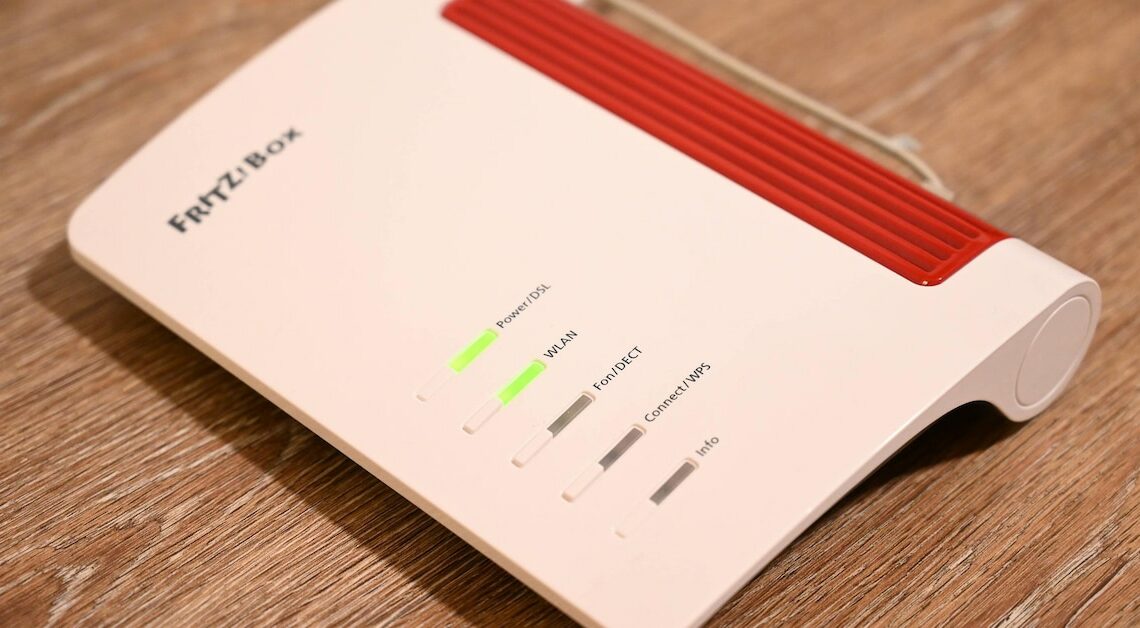
If you want to connect your WLAN printer to your FritzBox, you can do so easily with our instructions.
Connect printer to Fritzbox via WLAN
If you have a WLAN-enabled printer, you can connect it to the FritzBox in just a few simple steps.
- Search for the “fritz.box” page in your browser. Log in with your login details to make settings.
- Open the navigation bar on the left and select “Home Network” and then “USB Devices”. Click “Remote USB Connection” and then “Disable Printer”. Click “Apply” to confirm the changes.
- You can now connect your wireless printer by opening the Control Panel and then “Hardware and Sound”. Then select “Devices and Printers”.
- Select “Add printer using TCP/IP address or hostname”. Select the IP address of your Fritzbox. A wizard opens and completes the installation of the network connection.
Connect printer to Fritzbox via USB
If you want to connect your printer to your Fritzbox, you can do this with a USB port.
- First, connect the printer to your FritzBox via a USB cable.
- Go to the Control Panel of your Windows PC and then “Hardware and Sound”. Open the “Devices and Printers” menu.
- Select “Add a device”, then “Add a printer using an IP address or host name”.
- Enter “fritz.box” to search for the printer using the host name. Select your printer and model. Then confirm the link by clicking “finish”.
- Connecting with USB makes sense especially if your printer does not have a WLAN or LAN function.
Also interesting:
- Printing via WLAN network – how it works
- HP printer: Change WLAN and connect to new WLAN
- Printer is offline – what to do?
