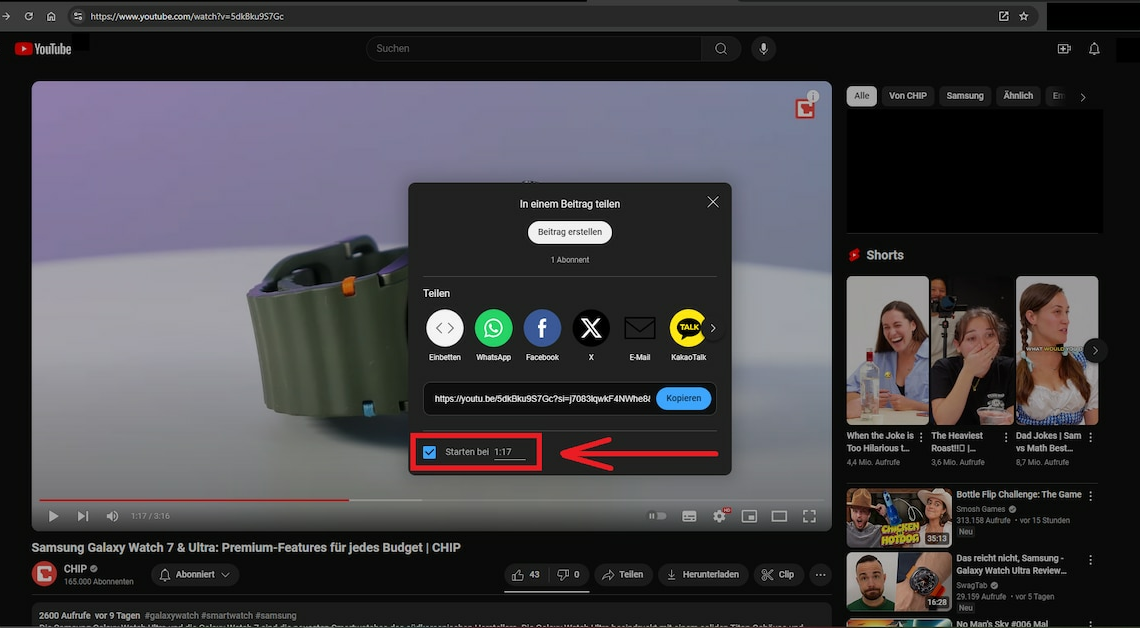
YouTube links with timestamps are useful if you want to draw others' attention to a specific point in the video. You can create these yourself.
YouTube link: How to create timestamps
YouTube offers a integrated function to create timestamps to simplify the process.
- Open the desired YouTube video. Then select the point in the video that you want to use for the timestamp.
- Then navigate to the button Split below the video. The YouTube sharing window opens.
- Directly below the sharing link you will find the option Start at. Check the box to activate the timestamp.
- The desired time should be directly registered If not, you can type it in yourself.
- The share link will be expanded immediately. Finally, all you have to do is click Copy to add the link with timestamp to your clipboard. You can then share it.
Manually create a YouTube link with a timestamp: Instructions
It is also possible to change the timestamp manually to the link of the YouTube video. This works as follows:
- Add the shortcut #t=xxhxxmxxs without pressing Enter. Each xx represents a placeholder for the desired number of hours, minutes or seconds.
- For example, if you want to set a timestamp at 5:35 in a YouTube video, add the following at the end of the link: #t=5m35s The number of hours is no longer required.
- For longer videos such as Let's Plays or live streams, the number of hours plays a more important role. A timestamp of two hours and 45 minutes would look like this: #t=2h45m.
- Through the individual elements you can link adjust exactlyto get the timestamp you want. Then you can copy the link and share it with other people.
Also interesting:
- Sharing YouTube videos on Instagram: How it works
- Preload YouTube videos completely – this is how it works
- YouTube algorithm: How it works, that is known
