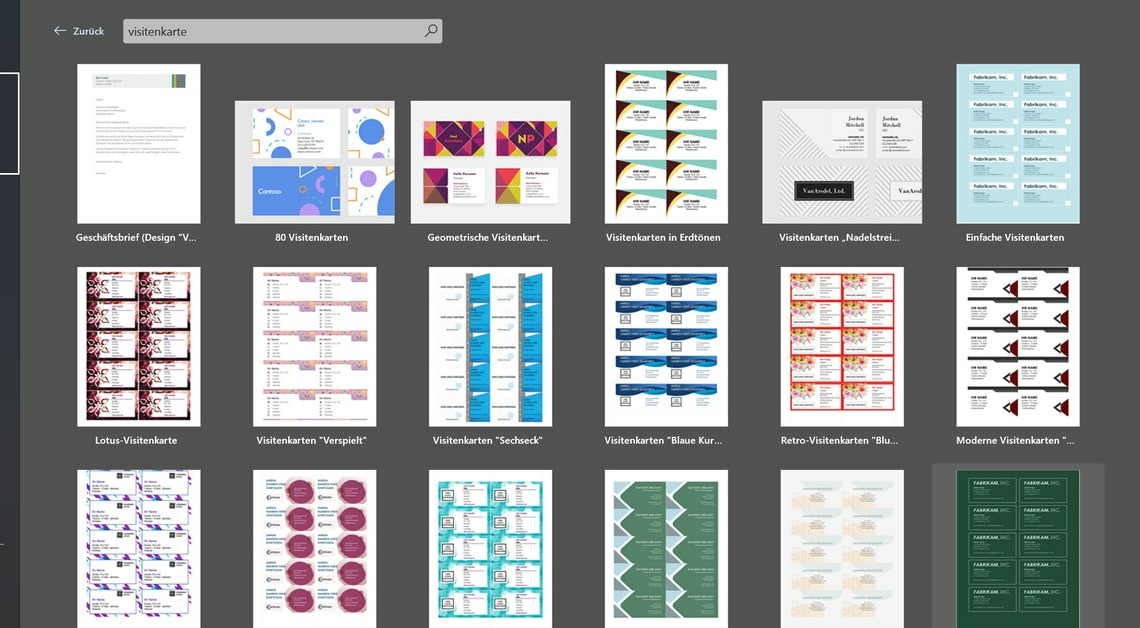
There are already many print templates available in Word for creating business cards. You can download these and then edit them
Create business cards in Word using templates
CHIP has business card templates ready for you to download. Alternatively, you can easily create business cards in MS Word using the templates. Here's how it works:
- Open Microsoft Word. On the left side you will find several tabs. Click on “New”.
- In the search bar in the top right corner, type “business cards” or “visitenkarten” and select one of the templates by clicking on the template and then click “Create” at the bottom. Please note that you can only download these templates if your PC is connected to the Internet at the time of downloading.
- These templates are already designed in the right format and layout, so you can start customizing right away. Choose a template that fits your style and meets your needs both aesthetically and functionally.
- Using a template will save you time and ensure your cards look professional.
MS Word 2010: Create business cards
In MS Word 2010 the procedure is slightly different:
- Open a blank Word document and click the “File” tab and then click “New”.
- This opens the entire range of Office.com templates available to you. On the right-hand side of the screen you will find an enlarged preview of each template.
- To quickly see all the business card templates, enter the term “business cards” in the search bar. You will then be shown over 50 templates from which you can choose any one.
- Once you have made your decision, click on the template so that it is highlighted in yellow and press the “Download” button. Please note that you can only download these templates if your PC is connected to the Internet at the time of downloading.
Entering information
Once you have downloaded one of the templates, it will open as a Word document. Now all you have to do is insert your data into the cards. Here's how to do it:
- Simply click on the predefined text on the business card to open the text field. Enter your name, position, contact details and, if applicable, the company logo.
- Choose a clear, legible font that matches your brand style. Place information so it is easy to read and visually appealing.
- A well-designed business card should convey all the important information at a glance without appearing overloaded. Before printing, you can select the size and number of business cards in the print settings.
Optimizing the design
In addition to adding text, you can further customize the design of your business card.
- Word offers many formatting options. You can change the font size, color, and style to customize the look of your card.
- You can also add graphic elements such as lines or shapes to create accents. Make sure that the layout remains clear and that all elements are evenly distributed.
- Use the alignment tools in Word to make sure everything looks right. Careful design can make the difference between an ordinary business card and a professional one.
