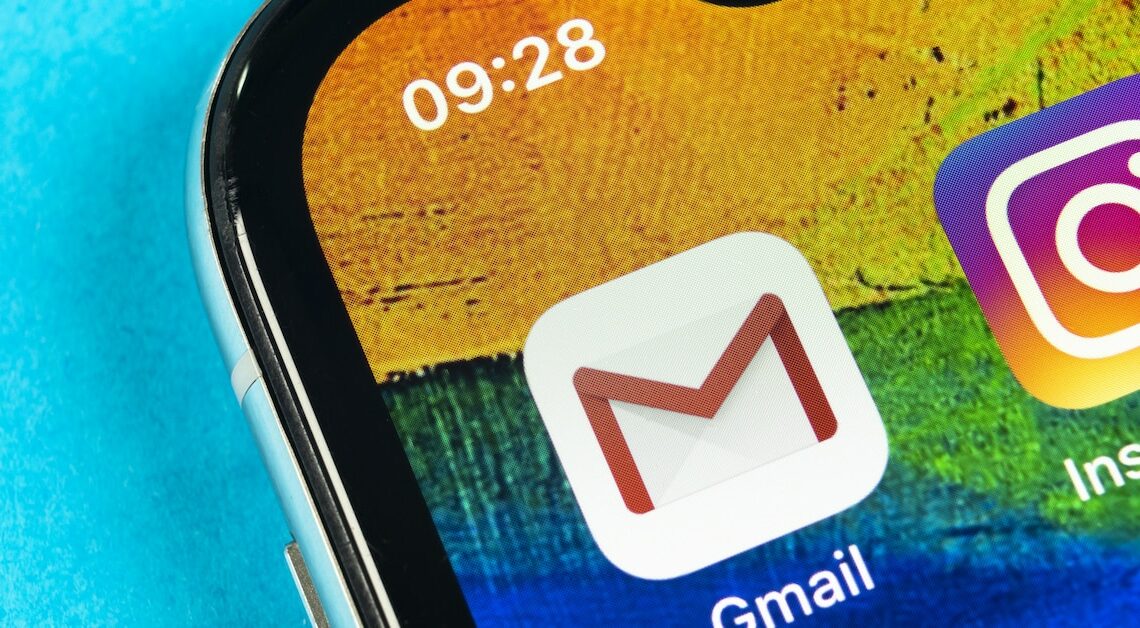
Creating distribution lists in Gmail makes it easier for you to send emails to multiple people at once without typing each address.
Create distribution lists in Gmail
To create a distribution list in Gmail, start by managing your contacts.
- Without a well-organized contact list, you can't build an effective mailing list. Access Google Contacts by logging into your Gmail account.
- Click on the cube symbol in the top right. Select “Contacts”.
- Select the contacts you want to add to a distribution list. Then click the “Labels” icon above the contact list and click “Create label”.
- Enter a name for the group – for example “Family” or “Friends” – and confirm with “OK”. You will then see the corresponding group on the left side under “Labels”.
- Add new contacts by clicking “Create Contact”. Enter the relevant information such as name, email address and phone number.
- Repeat this process for all the people you want to add to your distribution list. To add contacts more quickly, you can also search through existing emails and create contacts directly from these emails. You can also save your contacts and their data on a USB stick. This saves you a lot of searching.
- Once you have created all the necessary contacts, you can group them together. Select multiple contacts by clicking the checkboxes next to their names. Then click “Create label” to name a new group, for example “Project team” or “Family”. This label will serve as a distribution list. Add all the contacts you want to this label. This grouping will allow you to later send an email to the entire group without having to enter each address individually.
- Once you've created labels, you can edit them or add new contacts at any time. Simply go to Google Contacts, select the label you want, and add more contacts. If you want to remove contacts, click on the label, select the contact, and remove it. This way, your mailing list will always be up to date and organized.
- If you have a lot of contacts, you can use Google Contacts' search function to find people faster. Enter the name or email address and click on the corresponding result. This makes it easier to manage large contact lists and saves time. Once you have your contacts organized, you can use the distribution list in Gmail.
Using the distribution list in Gmail
After you organize your contacts in Google Contacts, you can use the distribution list in Gmail.
- This makes sending emails to groups much easier. Go to Gmail and click “Compose” to create a new email. In the “To” field, enter the name of the label you created earlier, for example “Project Team”. Gmail will automatically recognize the label and add all associated contacts as recipients. This feature saves time and reduces the risk of accidentally forgetting someone.
- You can write the email as usual and add attachments or encrypt them. Gmail will then send the message to everyone in the distribution list. If you paste the list in the “BCC” field instead of the “To” field, the recipients' email addresses will remain invisible to others. This is especially useful if you want to protect the privacy of your contacts.
- If you only want to contact part of the group, you can remove individual recipients after inserting the list. To do this, simply click on the “X” next to the corresponding email address. This allows you to use the distribution list flexibly without having to create a new list each time. This function is useful if you want to specifically address certain people within a group.
- You can also combine multiple distribution lists in one email. Simply enter the names of the different labels one after the other in the “To” field. Gmail will then merge the contacts. Be careful not to create duplicate entries to avoid unnecessary email sending. Once sent, the email will be sent to all lists at once, making it easier to communicate with different groups.
- Using distribution lists in Gmail is an easy and effective way to communicate with multiple people at once. By creating and managing labels in Google Contacts, you can ensure that your emails always reach the right recipients.
Management and editing of distribution lists
After you create and use your distribution lists in Gmail, manage and update them regularly.
- A well-maintained distribution list ensures that your messages always reach the right people. To do this, go to Google Contacts and select the distribution list you want to edit. Here you can add new contacts, remove existing contacts, or change the information about each contact. Regularly updating your contact lists will help you to always use current and relevant distribution lists.
- If someone's contact information changes, update it directly in Google Contacts. Find the contact, click “Edit” and update the information. The changes are automatically reflected in your mailing list, so you don't have to maintain separate lists. This saves time and reduces errors.
- To check the effectiveness of your distribution lists, you can check in Gmail which emails have been sent to which lists. This gives you an overview of the use of your lists and shows whether they are still relevant and up-to-date. You can also delete old or unused labels to keep your contact management clear.
- If you find that a particular distribution list is no longer needed, you can simply delete the corresponding label. Go to Google Contacts, select the label and click “Delete”. This will remove the list without losing the individual contacts. They will still be stored in your Google Contacts so you can use them in other lists if needed.
- Your communication will remain efficient and targeted if you regularly maintain and update your mailing lists. This allows you to reach many recipients at once with minimal effort and ensure that your messages are always up-to-date and relevant.
- To improve and simplify the management of your Gmail distribution lists, you may find tools like Google Contacts Backup useful for creating regular backups of your contact lists.
- A Chrome extension like Gmail Label Sharing allows you to share labels with other people. This can be useful for teams.
