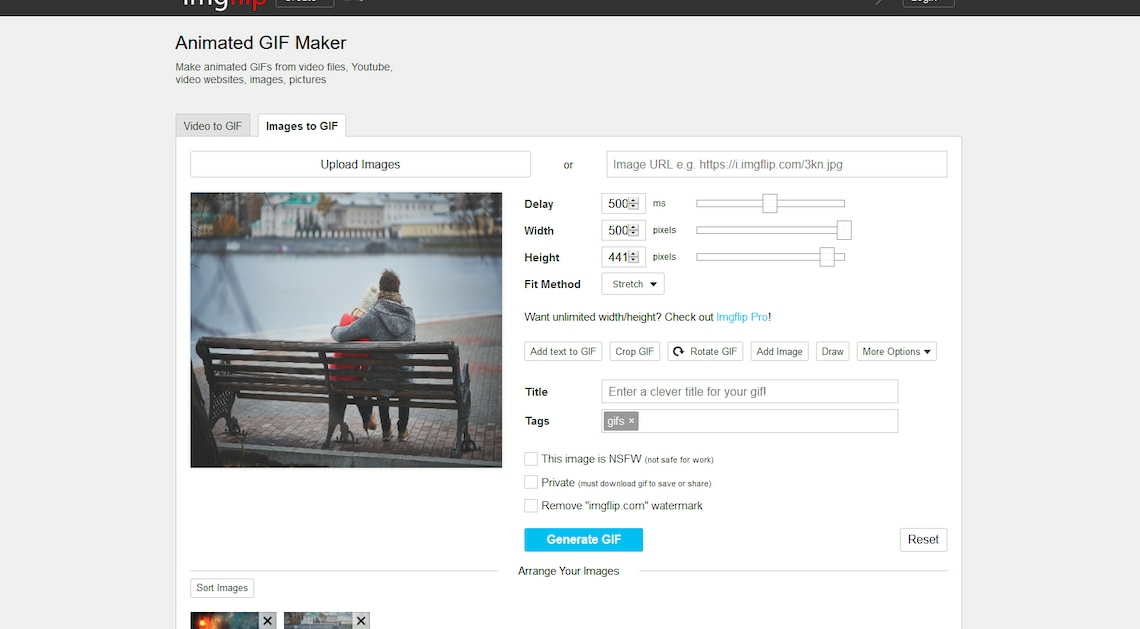
If you want to create your own GIF images online, you can find numerous free providers on the Internet.
Create GIF files online: Free providers
You can find numerous providers online that allow you to create GIF images online. All providers are free and work without registration.
- Imgflip: This GIF generator is not only particularly feature-rich, but also very clearly designed and therefore easy to understand. You can create GIFs from videos as well as photos.
- MakeAGif: This service is also versatile. You can use not only images but also videos and YouTube videos as sources. Another highlight is the direct recording via webcam.
- MySpageGens: The advantage of this service is that you can change the size of the GIF. For example, you can choose between a small rectangular avatar image and a size optimized for smartphones.
- GIFmake: Here you can upload images in GIF, JPG and PNG format and then convert them into a simple GIF. Since the service is relatively simple, you can only specify the display duration of the individual images.
- Loogix: Small GIF files with just 10 images can be created in just a few seconds with this tool. The websites Gickr and Picasion follow the same principle.
- TextAnim: You can create text-based GIFs in all imaginable sizes, shapes and colors.
ImgFlip.com – Create GIF images online
ImgFlip.com is feature-rich and user-friendly. To create GIFs using the service, follow these steps:
- Open the imgflip.com website.
- At the top, select whether you want to create a GIF from a video or multiple images. In our example, we'll choose a classic GIF from images, so click on the “Images” tab.
- Click on the “Upload Images” button above and select the images you want. A GIF will then be created directly, which you can adjust using the controls on the left.
- Use “Delay” to control the display time. Use “Height” and “Width” to set the side dimensions of the GIF. You should find a middle ground for “Quality”. If you choose “1”, the quality is very good. However, if there are many images, the file can become very large and cannot be shared. So try out several values.
- If you want to rearrange individual images in the GIF, scroll down and drag the images to the correct position with the mouse.
- Finally, click on the blue “Generate GIF” button and it will be created. The process can take up to a minute. After that, you can download the GIF and share it with your friends.
- Tipp: With the free program Free GIF Maker you can also create GIFs offline on your PC.
Also interesting:
- Create GIF with iPhone – here's how
- How to reduce GIF size
- Save GIF – how to do it on iOS, Android and Windows
