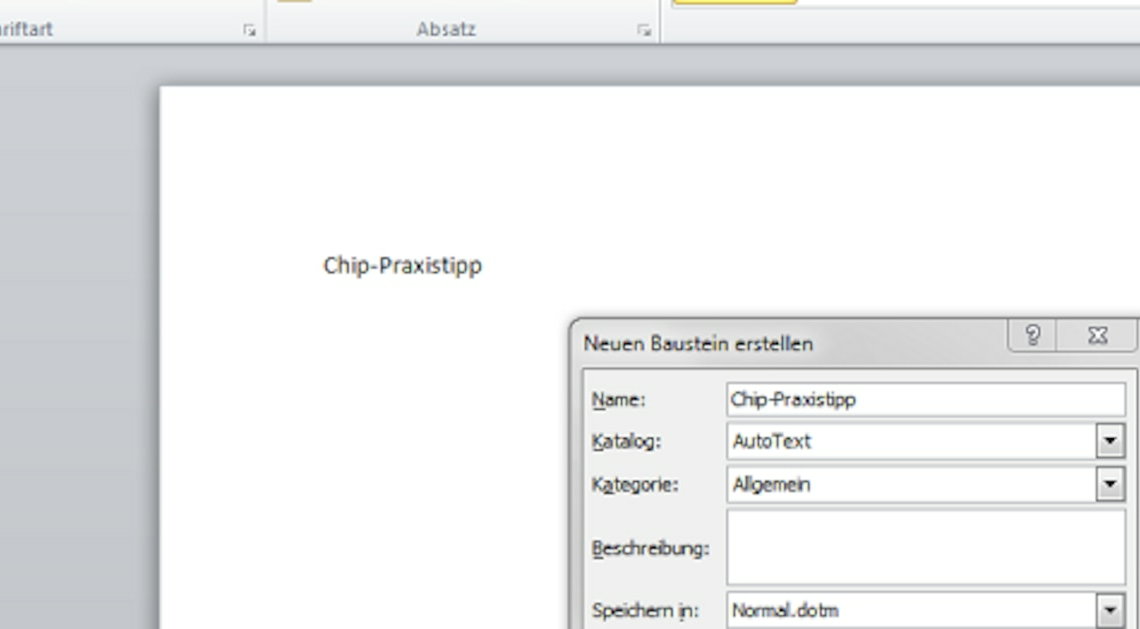
With text blocks, you can avoid the tedious task of typing identical paragraphs or sentences in Word thanks to a simple keyboard shortcut.
Create text blocks in Word
Sometimes it happens that certain sentences or paragraphs are repeated in a Word document. If you don't want to re-enter them every time, you can work with text blocks.
- First, you must hold down the mouse button and select the text passage that you want to save as a text block so that it appears with a blue background.
- Now press the key combination (Alt) + (F3) at the same time to open the “Create new block” dialog box.
- Here you can now enter the name of the building block (this is also the abbreviation for reuse) and optionally add a category or description.
- Under “Save in” select “normal.dotm” so that you can also use the text block in other documents.
- Then click “OK” to save the text block.
Managing text blocks in Word
To have an overview of your saved Quick Parts, you can manage them in Word.
- For example, to enter an abbreviation for your text block, you need to go to “Insert” – “Quick Blocks” and select “Block Organizer…” (see screenshot)
- Here you can search for your block, select it and click on the “Edit properties…” button at the bottom left.
- A dialog box will now open and you can change “Chip-Praxistipp” to the abbreviation “CP” in the “Name” line, for example. This will make it easier for you to insert the module into your text.
Calling up and inserting saved sentence structures
Once you have created a text block, you can use it again and again.
- To insert your saved block into the text, you only need to enter the abbreviation, for example “CP”, of the text block and then press the key (F3).
- The complete sentence structure is inserted automatically.
