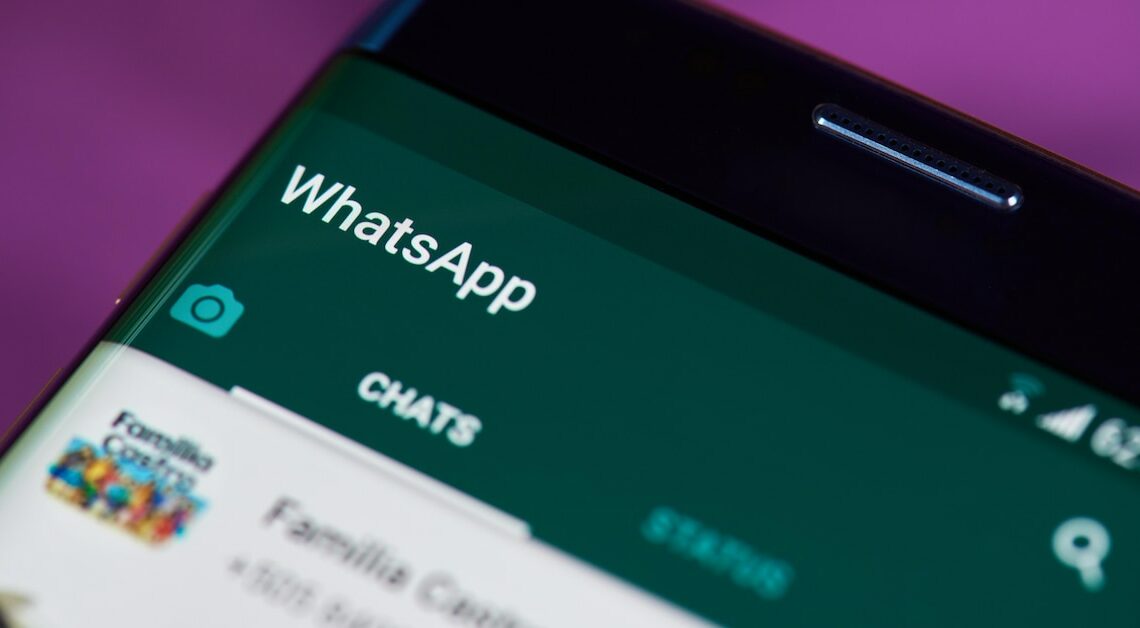
Creating a WhatsApp group only takes a few steps. The instructions can be used for both Android and iOS.
How to set up a WhatsApp group in just a few steps
Creating a WhatsApp group is easy and can be done in just a few steps on both iOS and Android. This means you can easily stay in touch with a group of friends or even your family.
- For the following steps, WhatsApp must be installed on the smartphone. First, open WhatsApp on your smartphone.
- If you are using an Android cell phone, tap the three dots in the top right, the so-called menu button. Now select “New Group” from the drop-down menu.
- WhatsApp on iPhone has iOS as its operating system. Tap the green plus at the top right. Select the New Group option that appears first.
- Now select the contacts you want to add to the new group. You can easily select these from your contact list by clicking on the corresponding names.
- After you have selected the participants, you will be asked to specify a group name. The name can be a maximum of 100 characters long. Optionally, you can also set a group photo in this step by tapping the camera icon and selecting an image from your gallery or taking a new image.
- Finally, tap “Create” to start the WhatsApp group. All participants will now receive a notification and can write messages to the group.
Helpful settings in the WhatsApp group
Not only creating a WhatsApp group is a helpful function. With additional settings you can manage the group and get the most out of WhatsApp.
- If you found the group, you are registered as the group administrator. With this function you can add or remove participants at any time and also adjust the group information (e.g. name, description, picture).
- Other group members can also be saved as administrators. To do this, click on the relevant contact in the group overview and select the administrator from the drop-down menu.
- You can make settings for group rights via the group info (by tapping the group name in the chat view). This includes who can send messages or edit group information.
- If a group contains too many messages, you can also mute it. To do this, tap on the relevant group in the chat overview and only receive messages in silent mode.
