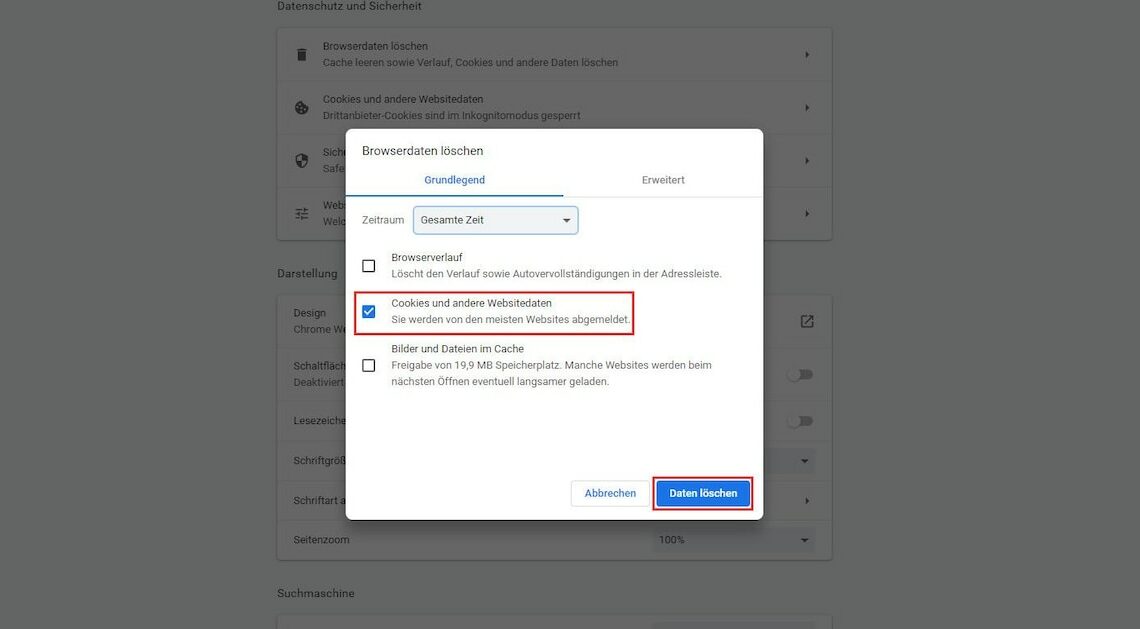
You can delete the cookies in your browser in just a few steps. The procedure varies slightly depending on which browser you use.
How to delete cookies in Google Chrome
With Google Chrome you can delete cookies with just a few clicks:
- Open the browser and press the key combination (Ctrl) + (Shift) + (Delete) on the keyboard. The “Clear browsing data” window opens.
- Alternatively, you can expand the menu at the top right using the three dots and click on “Clear browsing data”.
- In the drop-down menu in the new window, select the period for which you want to delete cookies. If you want to delete all stored cookies, select “All time”.
- Now remove the check mark everywhere except for the entry “Cookies and other website data”. Finally, click on “Delete data”.
Cookies can also be deleted with Mozilla Firefox
If you use Mozilla Firefox, you can clean up your internet traces – similar to Google Chrome:
- Press and hold the keys (Ctrl) + (Shift) and (Delete). The “Clear Recent History” window opens.
- This window can also be opened via the settings. To do this, open the menu at the top right and click on “Clear history…” in the “Privacy & Security” tab.
- Here you can use the dropdown menu to specify the period for which the cookies should be deleted. If you want to delete all stored cookies, select “All”.
- Now uncheck everything except “Cookies and website data”. Confirm with “Delete”.
Remove cookies in Internet Explorer
You can also delete cookies using the same method in Internet Explorer. However, you cannot select a time period here.
- Press the key combination (Ctrl) + (Shift) + (Delete). The “Clear browsing history” window opens.
- Just tick the box next to “Cookies and website data”. Remove them by clicking on “Delete”.
Also interesting:
- Accept cookies or not? This is what you should do
- Automatically delete cookies: instructions for your browser
- Delete cookies on the iPhone: How it works
