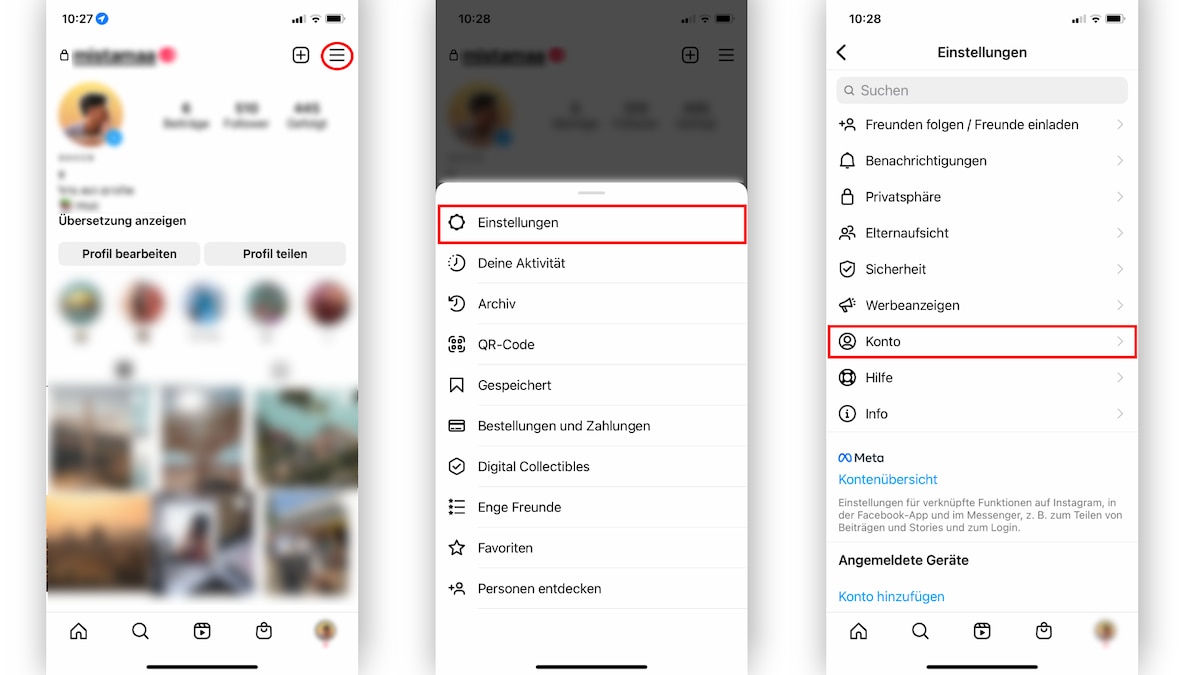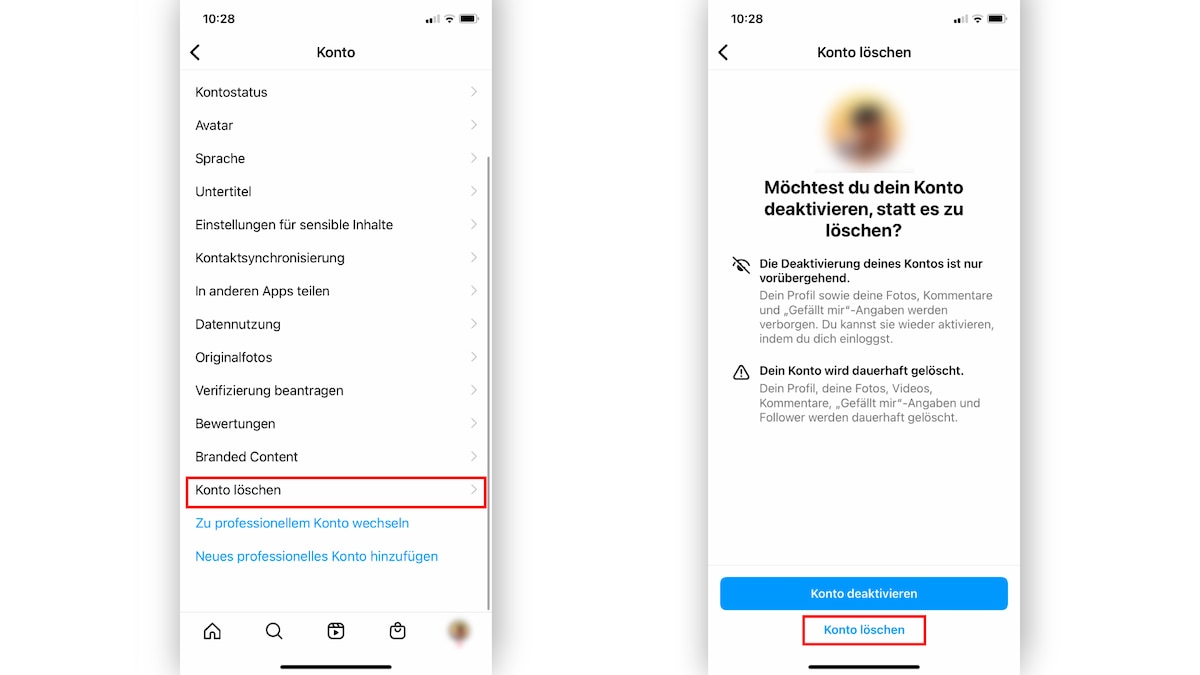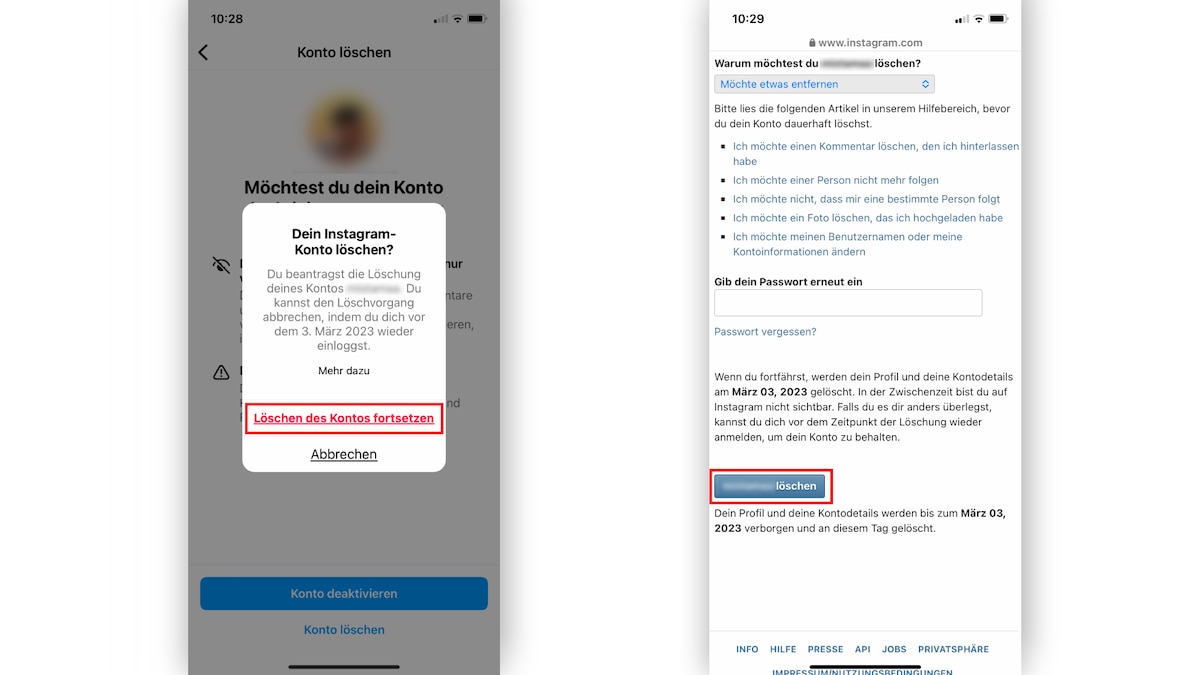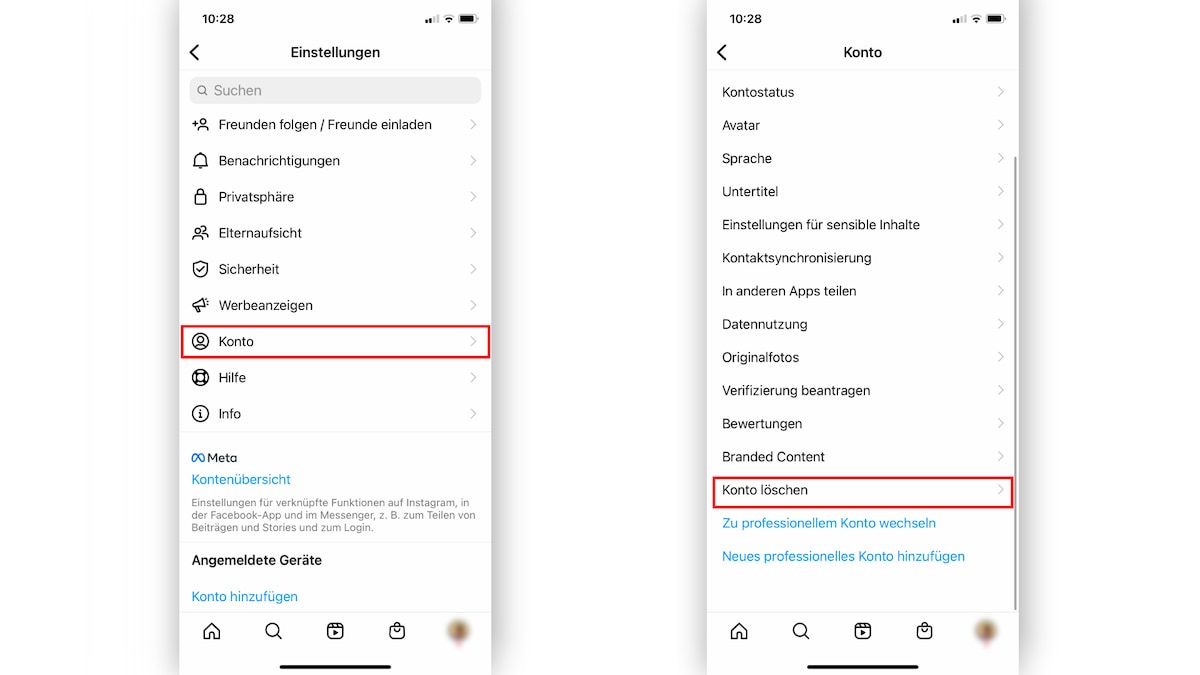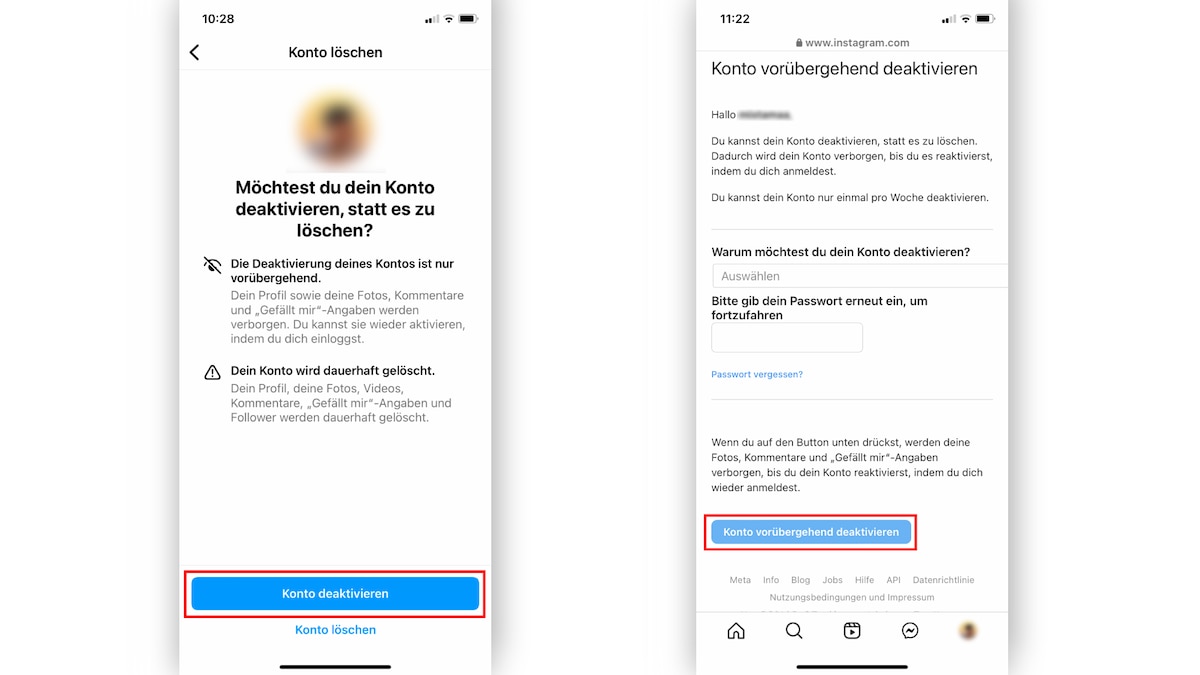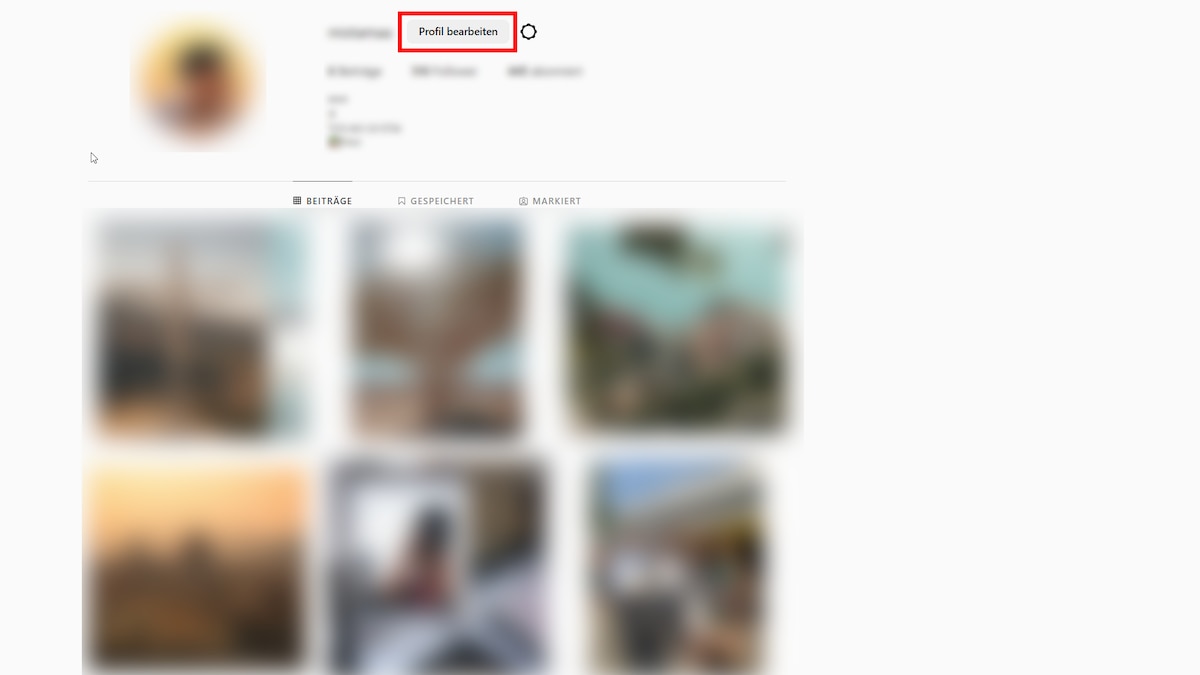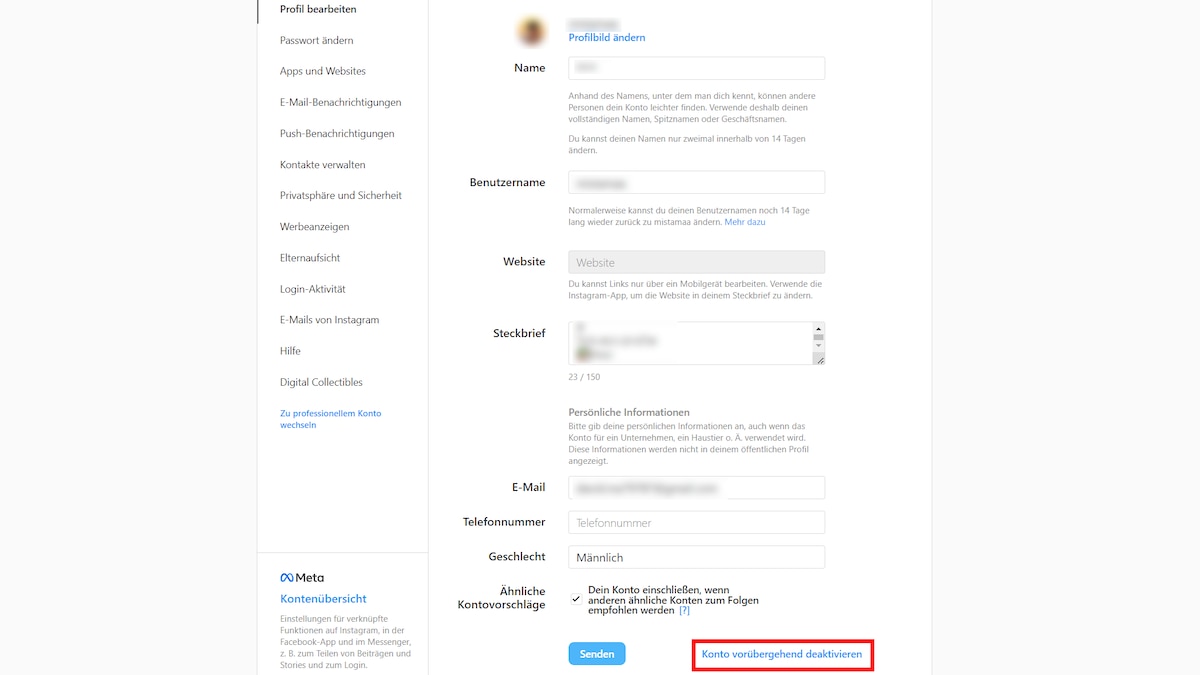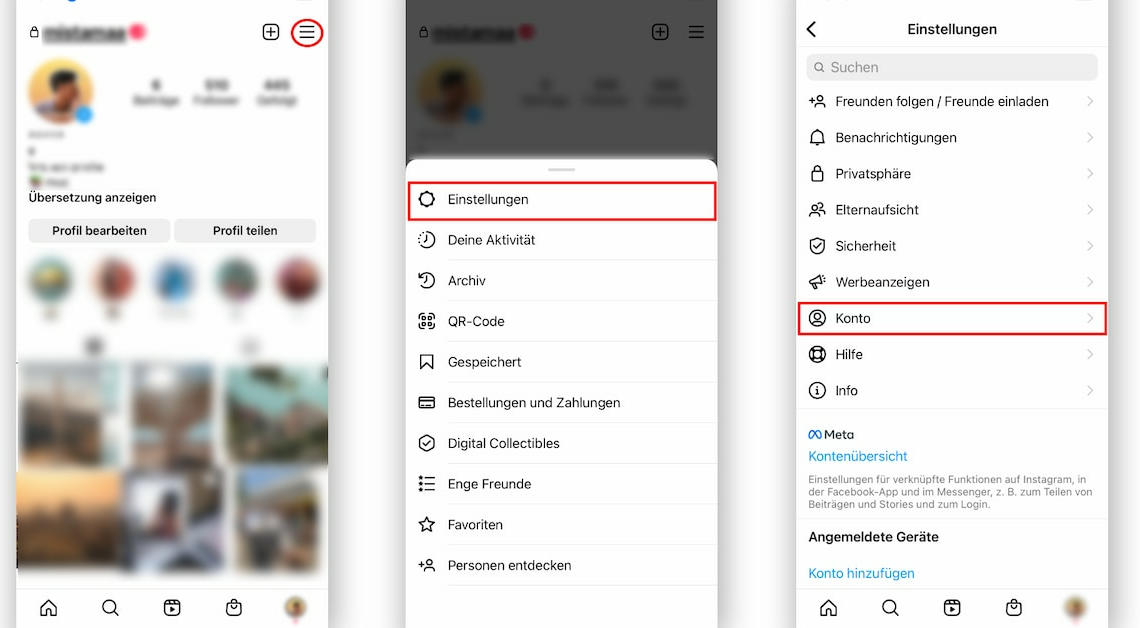
If you want to delete or deactivate your Instagram account, you can do so directly in the app, on your Android, iPhone, PC or Mac.
Delete Instagram: Quick Guide
First, open the app's settings and then select the menu item “Account” followed by “Delete account”. You will be asked to confirm twice before you finally enter a reason and your password on the website. Your account will then be hidden for a month until it is automatically deleted. The link will take you directly to the website on your PC.
Delete Instagram account in the app – step by step
If you have an iOS device, you can delete it in just a few steps using the app. You can find instructions for Android smartphones in the second chapter. However, please note: If you permanently delete your account, all images, likes and follower numbers will also be deactivated. If you want to keep your images, you can download them in advance via Instagram.
- Open the Instagram app and tap on your profile (bottom right). Open the menu via the three horizontal lines (top right) and select Settings out of.
- In the settings you will find the section Account. Tap on it and then on the point Delete account (at the bottom). You will now be asked whether you just want to deactivate the account or delete it completely.
- If you are sure, tap Delete accountYou will receive another notification telling you that you can cancel the deletion process within one month.
- Then select the option Delete your account out of.
- Over Continue deleting the account you will be redirected to the Instagram website, where you will have to enter a reason and your password.
- With a click on (User name) delete Your account will be deactivated for one month and then permanently deleted.
Latest Videos
Delete Instagram profile via website: Instructions for Android, PC and Mac
It's easier to delete your Instagram profile via the website rather than the app. Open this Instagram web link. This will take you straight to the page where you can permanently delete your account.
- Log in with your Username and select any Ground from the list.
- After you have explained the reason for your resignation, you must Enter passwordto continue with the process.
- Confirm the blue button (User name) deleteto hide your account for one month and then delete it automatically.
- Tipp: After following these instructions, all your photos will be irrevocably deleted. You can use an Instagram downloader to create a backup of your photos beforehand. You can also save them on a hard drive.
Temporarily deactivate your account instead of deleting it: How to do it via app
If you want to deactivate your account for a certain period of time, you can follow these instructions. The advantage of this is that although your pictures can no longer be accessed online by other users, they are not permanently deleted either. Your profile is therefore inactive, but can be reactivated if you change your mind. You can only deactivate your Instagram account via the app on iOS devices. If you use an Android smartphone, read on in the next chapter.
- Open the Settings as described above.
- Navigate via the point Account continue to Delete accountUp to this point, the steps are the same as when you permanently remove your Instagram profile.
- Next, select Deactivate account. You will be redirected back to the website.
- Here too, you must Ground and your password to continue.
- By confirming the button Temporarily deactivate account your photos, comments and likes will be hidden until you log back in.
Latest Videos
Deactivate your account: How to do it via the website
Since deactivation with the app is only possible on iOS devices, we will show you how you can deactivate directly via your PC or via the browser on your Android smartphone.
- Visit the Instagram website and log in to your Account a.
- Click on your profile picture in the top right corner and click on the button Edit profile next to your username.
- In the next window you will find the option Temporarily deactivate account.
- Choose any Ground and enter your password.
- About the button Temporarily deactivate accountyou will be logged out of Instagram.
- Your Instagram profile is now completely invisible. If necessary, you can reactivate it at any time by logging in.
Deactivate Instagram via web browser
Deactivation works in a similar way to deleting your account. After tapping “Delete account”, select “Deactivate account”. Here, too, you must enter your password and reason on the website. On a PC, you can go directly to the “Temporarily deactivate account” option via “Edit profile”.
Latest Videos