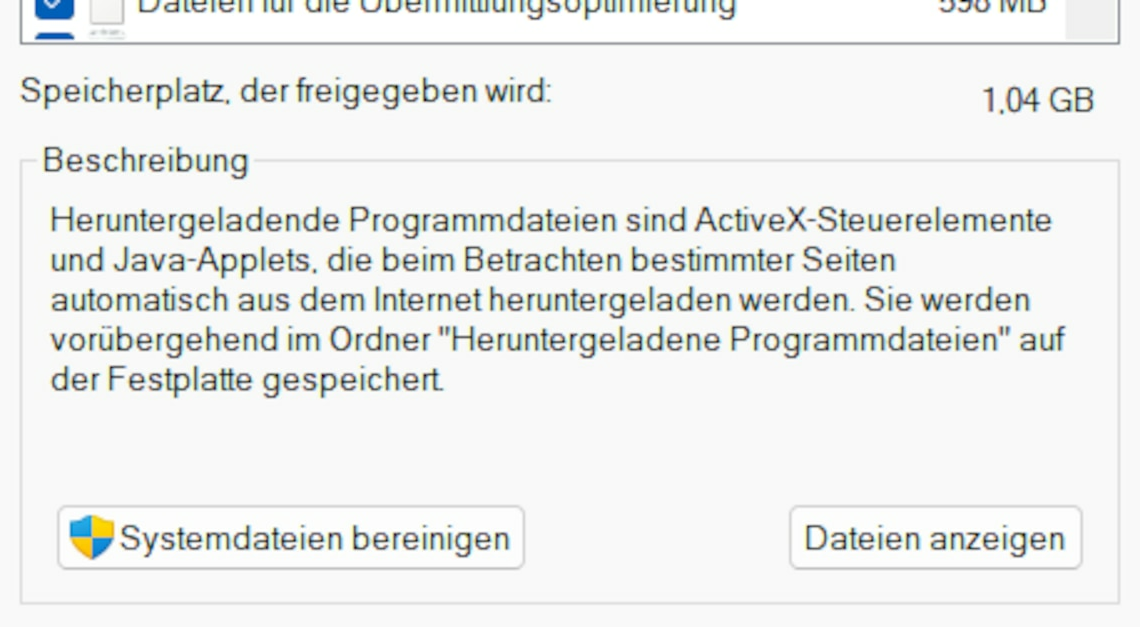
Junk files take up unnecessary storage space and slow down your PC, but they can be easily deleted.
Delete junk files – How to find the data garbage
To delete junk files efficiently, you need to know where they are located and how to specifically remove them.
- Empty Windows Temp folder manually: Open the Temp folder by pressing Windows + R, then type %temp% and press Enter. You will see a list of temporary files that you can mark and delete. If you get a message saying that certain files are in use, just skip them.
- Use Disk Cleanup: A tool built into Windows called Disk Cleanup helps to delete junk files such as temporary system files or Recycle Bin contents. To use this tool, type “Disk Cleanup” in the search bar, select the appropriate drive and click “Clean up system files”.
- Clear browser cache: Temporary Internet files and caches can take up a lot of space in browsers. In Google Chrome, you can clear the cache under Settings > Privacy and security > Clear browsing data. Firefox and Edge have similar options in the privacy settings.
Keep the storage free for the long term
After deleting junk files, you can ensure that your system remains clean in the future.
- Enable memory optimization: Windows 10 and Windows 11 offer a feature called Storage Optimization that automatically removes junk files. You can find it in Settings > System > Storage. Turn on Storage Optimization and configure it to automatically delete temporary files when they are no longer needed.
- Advanced cleanup tools: If you want a more thorough cleanup, you can use tools like CCleaner or AOMEI Partition Assistant. These programs scan your system for hidden junk files that Windows' own tools sometimes miss.
- Schedule automatic deletions: You can automate cleanup processes by setting up regular disk cleanup tasks or third-party tools. This will help keep your system permanently clean and avoid storage bottlenecks.
