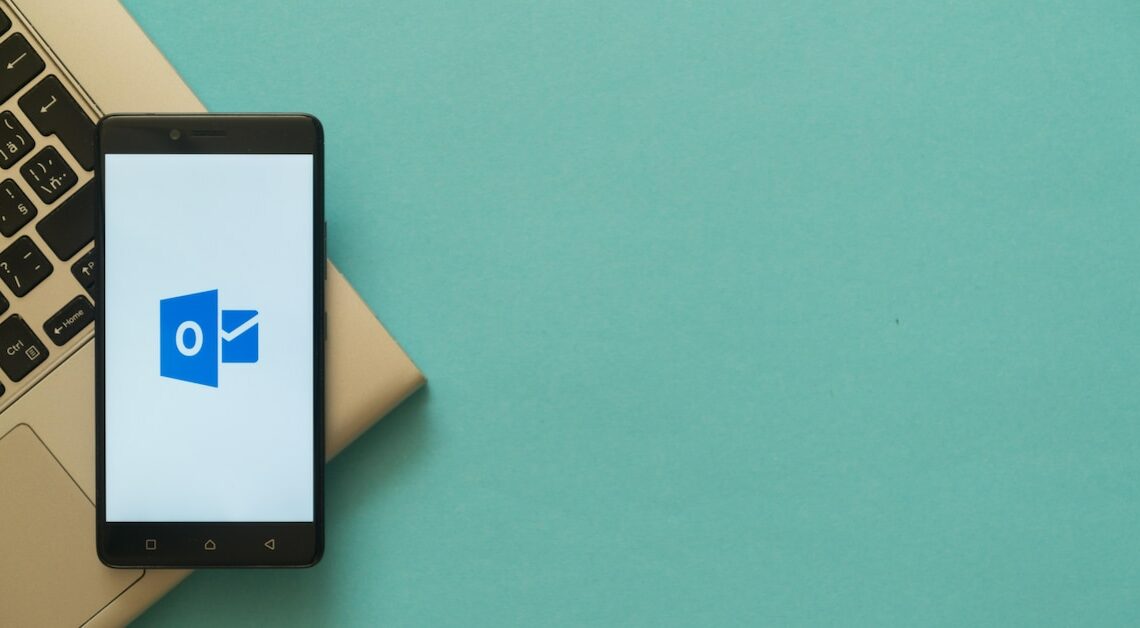
You can delete your email account in Outlook in the settings. The entire account can also be removed with just a few clicks.
Delete email account in Outlook
If you no longer want to use a specific email account in Outlook, you can deactivate it. Here's how to do it for Outlook 2021, 2013, 2010, 2007 and 2003:
- Outlook 2021: In Outlook, go to “File,” “Account Settings,” and “Manage Profiles.” After clicking “View Profiles,” you can select one and remove it.
- Office 2013 and 2010: Click on the “File” tab. Under “Account Information” you will find “Account Settings”, under which you will find “Account Settings” again. Select the desired account, click on the “Remove” button and then confirm with “Yes”.
- Outlook 2007: Click on “Tools” in the menu bar at the top and then select “Account Settings”. You will find your email accounts under the “Email” tab. Select the one you want and then click “Remove”. Confirm the query with “Yes”.
- Outlook 2003: Click “Tools” in the menu bar at the top, then click “Email Accounts.” Select the “View or edit existing email accounts” option, then click “Next.” Select the email account you want to remove, click “Remove,” then click “Finish.”
Delete email account @outlook.de or @outlook.com
If you don't just want to deactivate your email address but also delete your entire Outlook account, you'll need to proceed differently. But be careful: deactivating your account will not only close your email account, but also the services that were connected to it – for example, your Xbox account.
- Open the following link to delete your account.
- Log in with your email address and password.
- Scroll down, enter your password and click the “Next” button.
- Follow the further instructions to completely delete your account.
