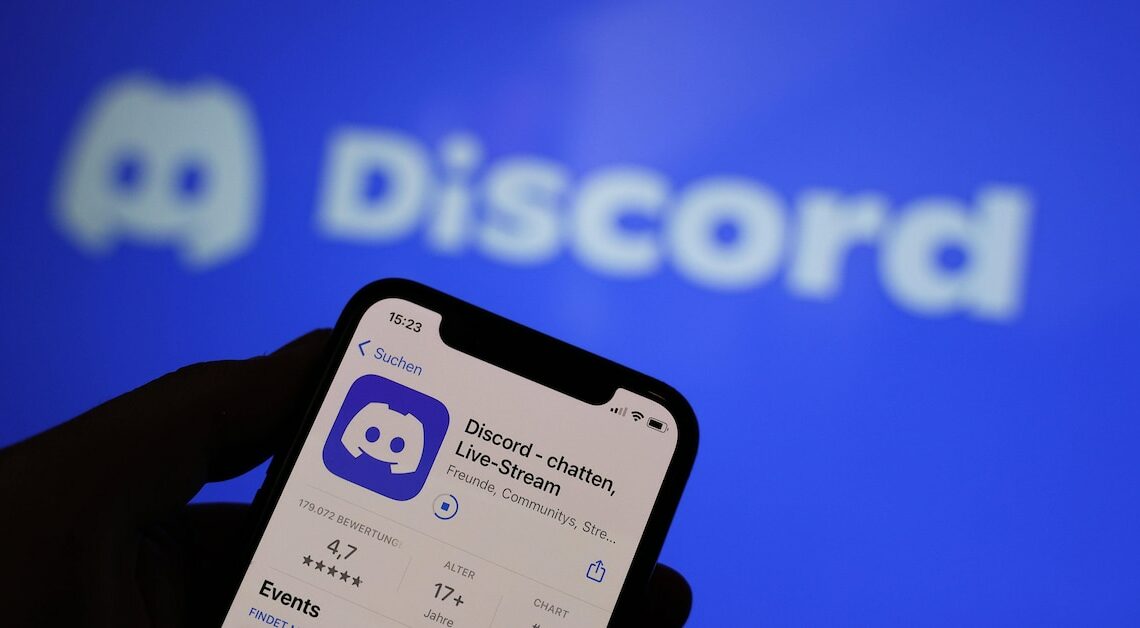
Creating a Discord poll is very easy. In just a few steps, you can share the poll with your friends or community.
Create a Discord poll: Follow these steps to succeed
If you create a Discord poll, you can let your community members and friends vote on various topics. This Discord function makes it possible to list up to 10 possible answers to a question. With just a few taps, you too can easily create these polls.
- You can create a poll on Discord using a mobile device in just a few steps. Make sure you have the Discord app version 221 or the latest app version installed on your mobile device.
- Open the Discord app on your mobile device. Tap the plus icon in the text chat of a voice channel, a text channel, or in a group message. From there, you can share the poll with your friends or community members.
- Then tap on “Survey”. Now you can create the survey. Here you can enter various information for your survey. You can determine the topic of your Discord survey, enter the different answer options for the participants and specify the length of time it will be available for retrieval.
- Click “Post” when you have completed the survey to your satisfaction. Your survey will now be sent to all participants.
How to create a Discord poll on desktop
Discord is an online service that allows friends and community members to connect, talk and chat with each other. Discord is available not only on mobile devices but also on desktops.
- If you want to create a Discord poll on your desktop, first open Discord in your browser. Open the online service and log in.
- Open the text field of a text channel, group message, or text chat of a voice channel and click the plus sign. Now you can create the poll that you want to show to your friends or community members.
- Then click on “Survey”. Here you can enter all the important information for your survey. Information such as the topic of the survey, the length of time the survey will be available or the answer options can be entered here.
- Once you have filled out the survey with all the necessary information, click “Post”. This will send the Discord survey to all your friends or community members who should take the survey.
