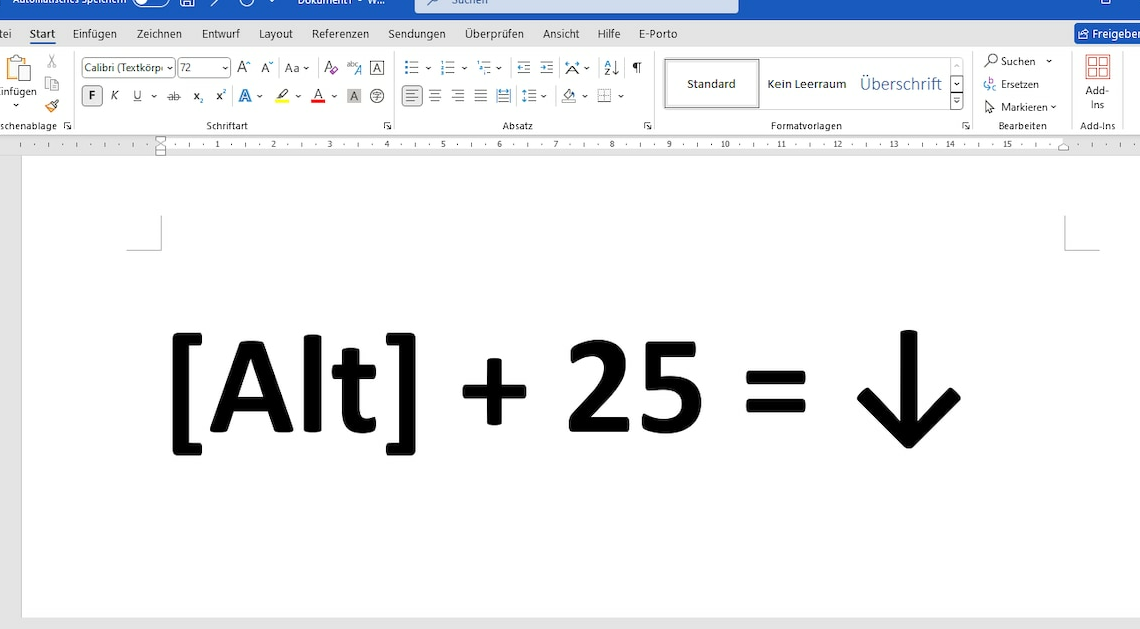
The down arrow is one of those symbols that you will probably need from time to time. You have to enter it using a keyboard shortcut.
Enter down arrow using Alt code
If you have a keyboard with a numeric keypad, you can easily enter the arrow using a so-called Alt code. These codes allow you to enter special characters that are not directly found on the keyboard. This works in almost all Windows applications.
- Place the cursor where you want to insert the arrow.
- Press the (Alt) key and hold it down.
- Now enter the number combination on the numeric keypad 25 Let (Alt) off again.
- Important: You must use the number pad. The Alt code does not work with the row of numbers above the letters.
Insert the down arrow without the numeric keypad
For example, if you are typing on a laptop where you don't have a numeric keypad, the Alt code won't work. There's a trick that will still work, but only in Microsoft Office.
- Tap 2193 to the place where you want the arrow.
- Highlight the number and press the key combination (Alt)+(C).
- The code is now automatically converted into the corresponding Unicode character.
Enter arrow via character table
If none of this works, you can ultimately enter arrows into your document using the Windows character map.
- The quickest way to open the character map is to (Win)+(R) and then enter the command charmap carry out.
- Now look for the down arrow. Double-click it to add it to the character selection.
- With the button Copy the arrow ends up in the clipboard. From there you can now use the keyboard shortcut (Ctrl)+(V) Insert it at the desired location.
