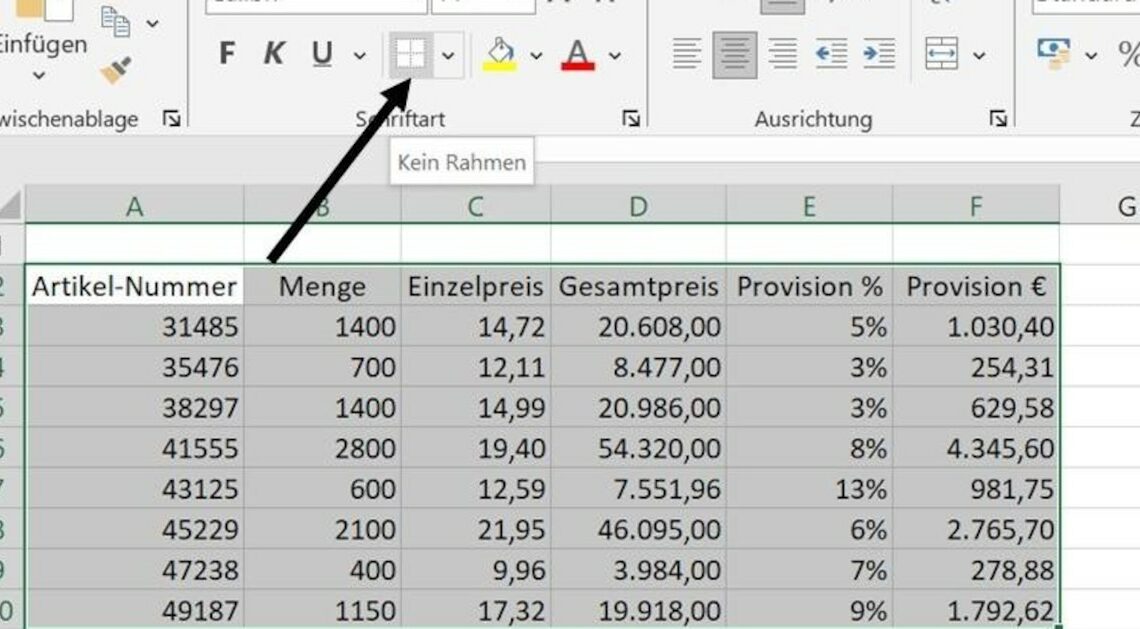
Drawing a frame in Excel provides clarity. Seemingly unrelated entries are given structure and can be understood at a glance.
Excel: Draw a frame around table entries
A professionally designed Excel document can make the difference between a good impression and an excellent one. With just a few clicks, you can draw borders in Excel and make your tables clear and attractive. This way, you can highlight important information and ensure clarity in your data.
- Use the mouse to select the cell or range of cells around which you want to draw a frame.
- Left-click on the “Start” tab.
- In the “Font” block, to the right of the underline function, you will find a symbol for creating lines. Left-click on the down arrow to open the menu (see screenshot).
- Select a desired border line, for example border line at the top and bottom. If you have selected a single cell, it will have a line at the top and bottom. If you have previously selected an entire row, the line will be drawn across all cells at the top and bottom. If you have selected several rows, the first row will have a line at the top and the last row will have a line at the bottom.
Redesign frames in Excel
If you want to use your own design for the lines, this is of course possible. Excel provides functions for changing the colors and lines.
- This time, do not select any area. First, open the frame function as described above.
- To change the color of the lines, select the Line Color command. Then left-click on the desired color.
- Now move the mouse pointer over the cells you want to highlight in color. Click the left mouse button once in the first cell and hold it down. Now select all the cells that you want to frame. Attention: The mouse pointer turns into a pen.
- To exit the function in Excel, press the ESC key once.
- If you don't like the line style, select the Line Style command in the Frame tool. Apply it in the same way as described for the color.
