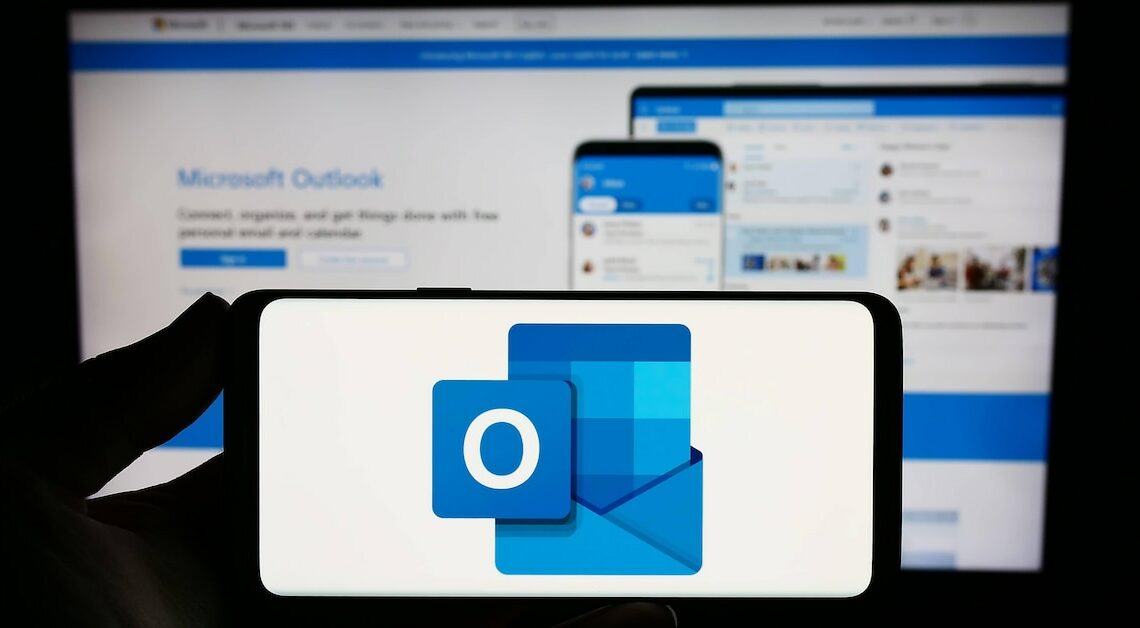
If you want to back up your Outlook calendar or export it to other programs, there are detailed ways to do it.
Export Outlook calendar as PST file
Exporting your Outlook calendar creates a file that you can either use as a backup or import into other programs. The export process is straightforward if you know where to look.
- Open Outlook and the File menu: Click “File” in the top left and select “Open & Export”, then “Import/Export”.
- Select “Export to a file”: In the export wizard, click “Export to a file” and then select “Outlook data file (.pst)”.
- Select calendar: Highlight the calendar you want to export. Make sure you check the “Include subfolders” box to ensure all entries are included.
- Set storage location and file name: Choose a location and name the file so you can easily find it later.
- Add password optional: To further protect the file, you can assign a password. This will be required when importing again.
- Complete export: Click Finish and the calendar will be saved as a PST file. You can import this file back into Outlook at any time.
Export as CSV file for other applications
If you want to use the calendar for applications such as Excel or Google Calendar, the CSV format is ideal. This format contains the data in a comma-separated list that can be easily read by many programs.
- Select export again: As with PST export, first go to the “File” menu and select “Import/Export”.
- Select CSV format: This time, however, you choose “Comma Separated Values (CSV)”.
- Choose calendar: Select the calendar you want to export.
- save file: Specify a location and file name where the CSV file will be saved.
- Start export: Clicking “Finish” will start the export and your calendar will be available as a CSV file.
