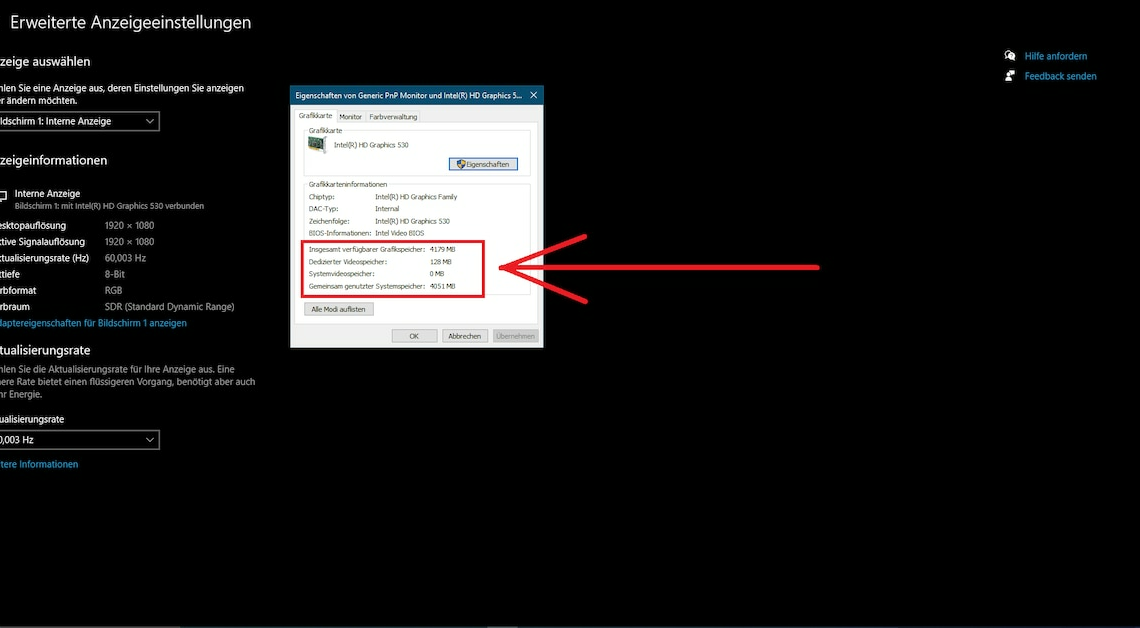
If you want to find out the memory of your graphics card, there are several methods available. You don't need any additional software for this.
Find out graphics card memory in Windows settings: instructions
If you have the dedicated memory If you want to find out (VRAM) of your graphics card, you can do this via the Windows settings:
- Open Windows Settings using the gear icon. Then click on System and on the rider Screen.
- Locate the Advanced display settings at the bottom of the window. Select these. You will now receive an overview of all screens in your system.
- Select the desired screen, for example Screen 1, and click View adapter properties for screen x. A new window opens.
- In this you will find the Graphics card information. Under Dedicated video storage The available graphics card memory is then displayed.
Find out the graphics card's storage space: Use the DirectX diagnostic program
The display settings for determining graphics card memory are only suitable for the primary GPU of your Windows computer. If additional graphics cards are installed, use this DirectX-Diagnoseprogramm back.
- To do this, open the Run command with your keyboard using the key combination (Win)+(R). Enter DXDIAG and confirm with OK or (Enter).
- After a short wait, the DirectX diagnostic program opens. In the rider Advertisement You will find the information about your graphics card, which is mainly used. Check the information there Display memory (VRAM).
- Over reproduction find the other installed graphics card. Check it there too Display memory (VRAM).
- Tipp: Alternatively, you can use external programs such as GPU-Z. After installation, you can select the graphics card there and display its individual data.
