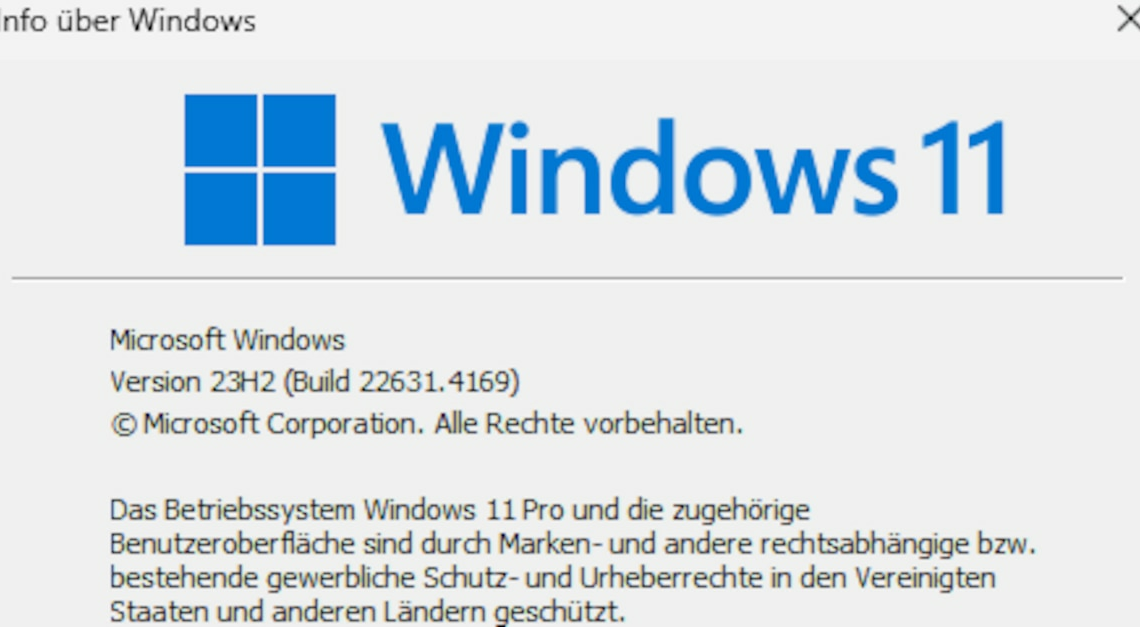
If you are not sure which Windows operating system is installed on your PC, there is an easy way to find out.
Find out Windows operating system with winver
It's important to know what version of the operating system your Windows PC is running for a number of reasons. For example, if you want to install new software or need help with a problem. Luckily, you can quickly check:
- Press the key combination (Win) + (R)to open the Run dialog.
- Enter now winver and confirm by clicking on the OK-Button. You can also simply (Enter) press.
- An information window will now open, showing you the version of Windows you are currently running. You will also find the installed build number here, if you need it.
View information about the computer
You can also find information about the system version in the Windows Control Panel.
- Click on the Start-Button in the taskbar and enter the search term Control Panel Then open the displayed result.
- Next, you need to System and security and then System to get an overview of your computer properties.
- You can get to the info page even faster by typing (Win) + (Pause) press.
- The new window will show you the current Windows edition and information about the system type (32-bit or 64-bit). However, you will not find the build number here.
