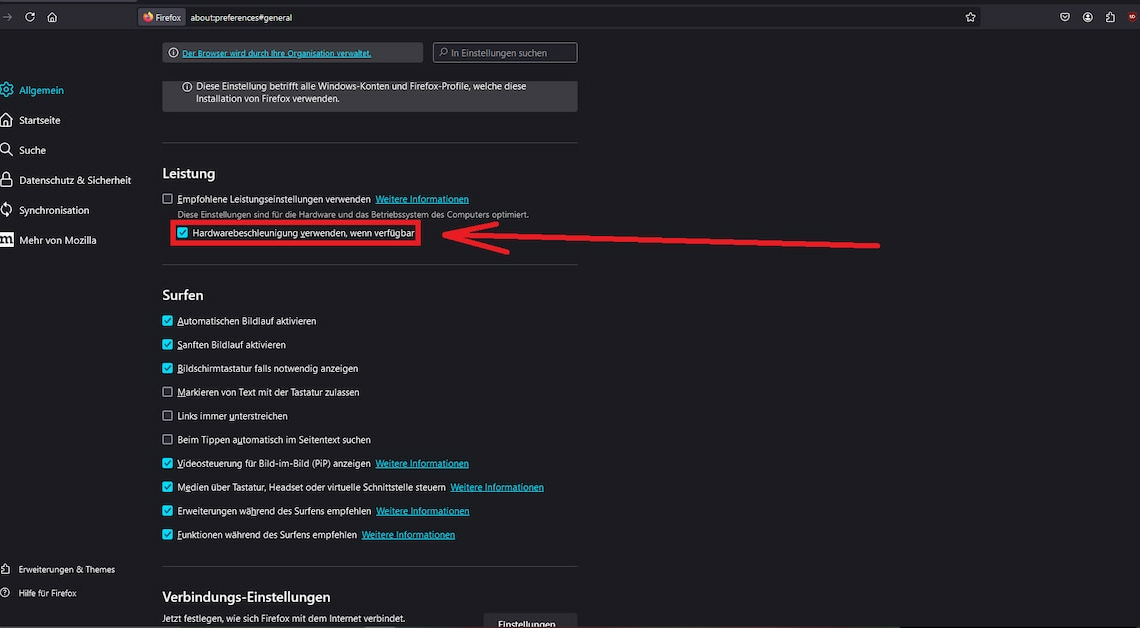
There are several methods you can use to reduce high Firefox memory usage. These effectively reduce the browser's resource consumption.
Reduce memory usage of the Firefox browser: General solutions
If the Firefox browser causes high memory usage, use the following Solutionsto resolve the issue:
- Close unnecessary tabs or significantly reduce the number of tabs you have open. The more tabs you have open, the more resources the browser uses.
- Check if Firefox needs an update and install it. A outdated browser software is not optimal and can lead to numerous problems.
- You can counteract the high memory usage if you Hardware acceleration as long as you have a sufficiently powerful system. You can activate this option in the Firefox settings under the section Performance with a click of your mouse on Use hardware acceleration if available.
- It is also helpful to clean up Firefox. This will reset the browser backwhich can solve problems that consume resources.
- Delete the file content-prefs.sqlite in the Profiles folder after you have closed the browser. This can usually be found in C:\Users\Your username\AppData\Roaming\Mozilla\FirefoxThe next time you start the browser, the file will be created anew.
Firefox: Reduce memory usage through add-on control
In itself, Firefox is a nice Browser. However, certain add-ons can hinder the program.
- In addition to always using the latest version of Firefox, you should also keep the plugins up to date. To update, click the option Add-ons und Themes.
- You are now in the add-on configuration menu. Click on the Gear symbolto open the settings. About Check for updates you can check whether new ones are available and then install them directly.
- In the same menu you will find the option Update add-ons automatically. Activate this so that the add-ons always remain up to date.
- Test in the browser's safe mode whether the Extensions are responsible for the excessive memory consumption. You can access this via the tab Help in the application menu by selecting the option Troubleshooting mode choose.
- Confirm and open the browser. In the start dialog, activate Disable all add-ons and click Continue working in safe modeThis would mean that capacity utilization would have to be significantly lower.
- Check in Task-Managerhow much lower the memory usage is now. A few megabytes difference is normal, as the extensions themselves take up space and need to reserve additional memory for some functions. Only if the difference is significantly larger do you actually have a problem with an extension.
- Then restart Firefox in the Normalmodus. Then open the add-ons again and disable one of them. Then restart the browser and check the usage.
- Check whether the memory behavior has improved. If not, systematically test add-ons to Suspects Add-ons such as Adblock, Fasterfox, Forecastfox, Tabbrowser Extensions and the Google Toolbar usually consume a lot of resources.
Reduce Firefox memory usage: delete unnecessary data
Firefox savesDownloads are initially stored in the cache and all visited websites are recorded in the history. However, you usually do not need this data permanently. For this reason, it helps to delete.
- To do this, open the browser settings and click on Privacy & Security. Under Chronicle you can define how it should be created.
- Click in the button Firefox will create a history and change it to Firefox will create a history according to custom settings. Now put a check mark in Clear history when Firefox is closed.
- This will prevent the history in Firefox from becoming too large. Alternatively, you can delete the current Clear historyto immediately free up more resources.
- Using the same button you can also do not create a chronicle or remove the pages visited, search terms entered, form data and the download history from it. This keeps the browser significantly faster.
- Tipp: Clear Firefox's cache to free up even more resources. This is especially recommended after prolonged use.
