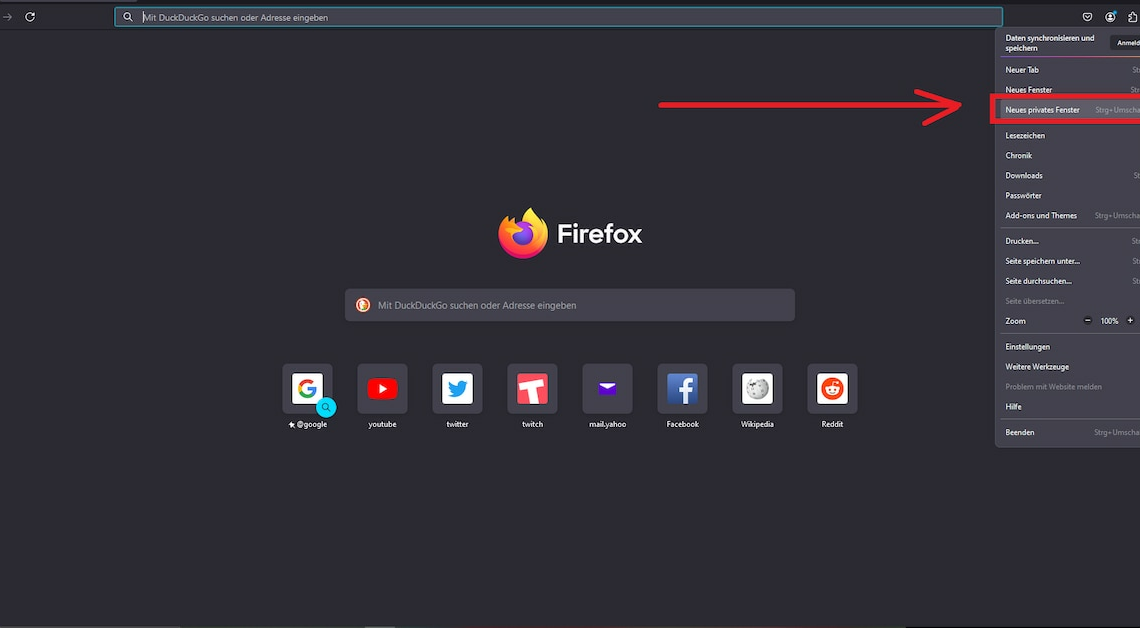
Start private browsing in Firefox and browse your computer without any logging. The option is integrated into the browser.
Firefox: Surf anonymously with private mode
In private Firefox mode, visited pages, search entries, form data, cookies, temporary Internet files and your download history not saved. You use it as follows:
- Open the browser and navigate with your mouse to the Application menuYou can recognize this by the three horizontal lines.
- Open it with a click. From the dropdown menu, select the option New private window It will open immediately, recognizable by the Firefox anonymous symbol.
- It is also possible to use the key combination (Ctrl)+(Shift)+(P) to open a new private window. You can run this directly in the browser.
- Alternatively, you can open a hyperlink directly in private mode by right-clicking it. To do this, select Open link in new private window out of.
- Danger: Bookmarks you have created and files you have downloaded will remain even after you exit private mode. This also applies to the cache.
Also interesting:
- Firefox: Start Safe Mode
- Firefox: Exit Safe Mode
- Firefox: Activate offline mode – here's how
