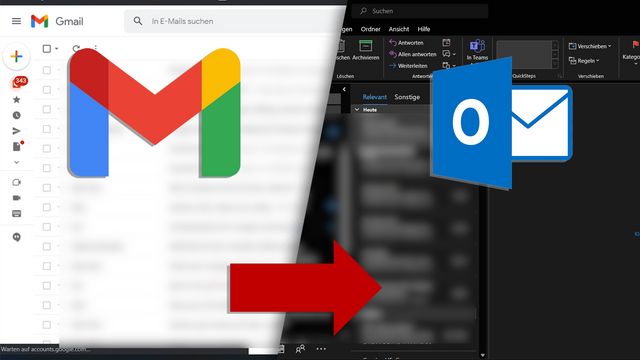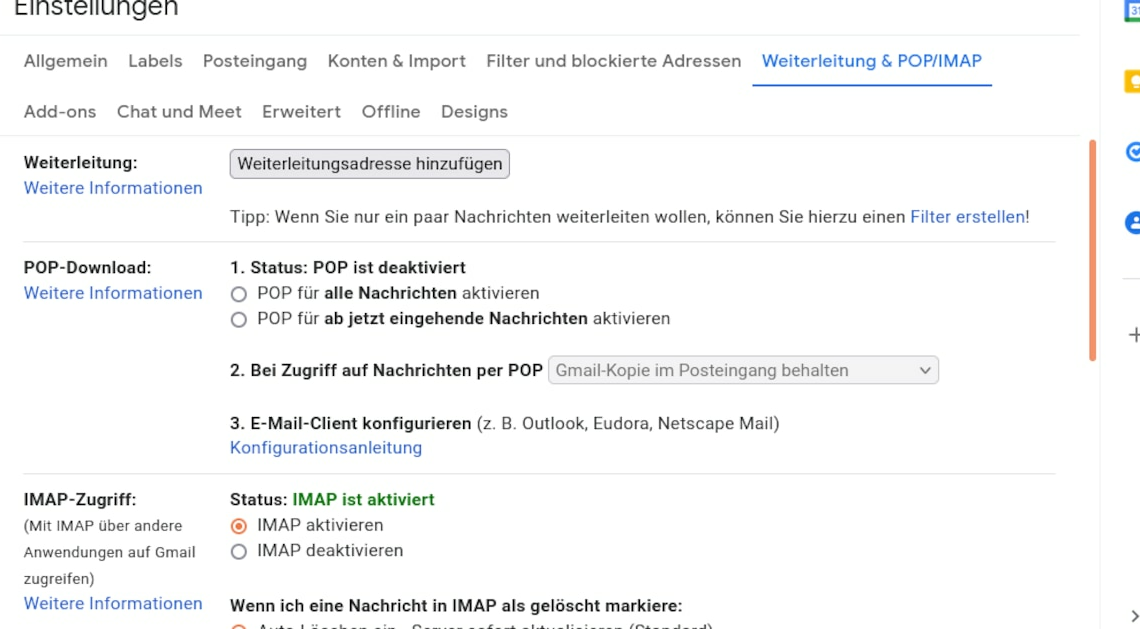
Choosing the right server setting for Gmail is a somewhat annoying but important decision at the beginning. Depending on how you want to structure your emails or not, you will need to choose a different configuration.
Choosing the right server settings for Gmail
Whether you just want to check your emails or whether you want to have an organized mailbox like “home” from anywhere depends on your server settings in Gmail. To do this, open the settings and then select POP/IMAP forwarding.
- The easiest option is to choose the POP3 server. As the incoming mail server you must choose pop.gmail.com, the port is 995 and SSL is required.
- With this setting, only the requested emails are retrieved from the Gmail server and copied to your local mailbox in the client. You must first configure in Gmail whether the retrieved email is deleted from the Gmail server or a copy is saved there. After retrieval, the task is fulfilled by POP and local changes, such as deleting an email in the client, do not result in any changes on the Gmail server.
- The other option for choosing the incoming mail server is the IMAP server. To do this, select the address imap.gmail.com, the port 993 and also that SSL is required.
- The big difference here is that a copy of your Gmail mailbox is created in the client. Mutual synchronization applies here. Consequently, emails that you delete directly on your Gmail server, for example, are also deleted in your client and vice versa. With this setting, your emails can also be sorted into folders and you can access your already organized mailbox from anywhere, just like you would at home.
- For the outgoing server, there is only the choice of SMTP server. The correct configuration is to choose the address smtp.googlemail.com. The port is either 465 for SSL or 587 for TLS/STARTTLS. SSL is also required here.
- Your Gmail address is normally used as the user name and the password is also your normal password for the mailbox.
What might also interest you:
- Gmail: Set up incoming mail server and outgoing mail server
- Forgotten Gmail password: How to get a new password
- Outlook: Set up a Gmail account
- Gmail is not loading – this could be the reason