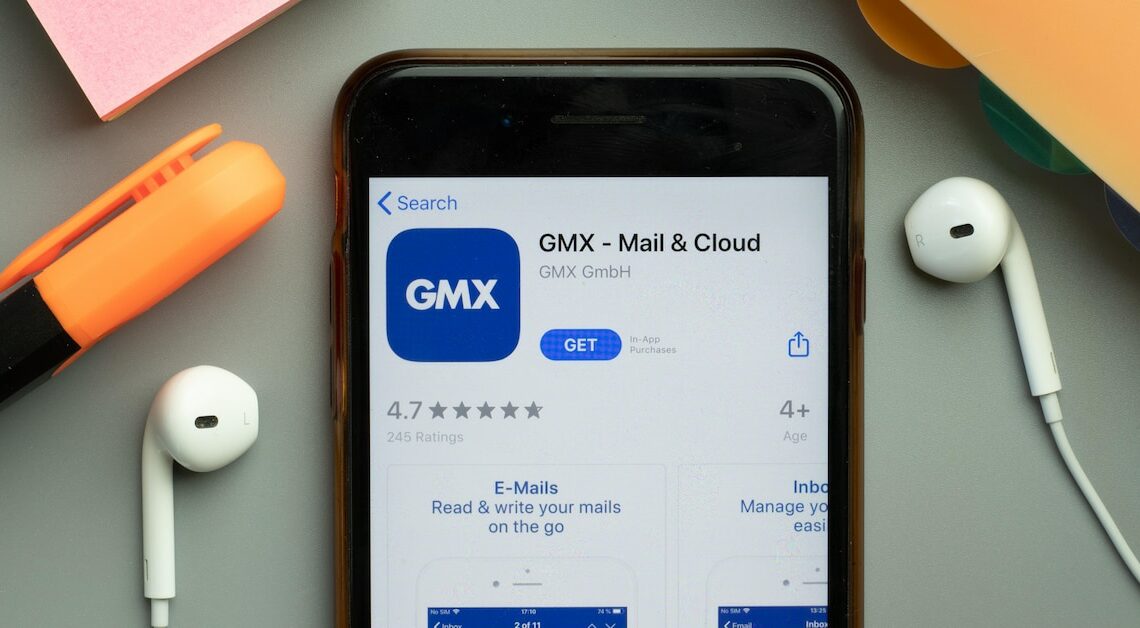
If you activate a read receipt for your emails at GMX, you will be notified when the recipient has read the message.
How to activate read receipts on GMX
For business or important emails that need to be sent promptly, a read receipt is helpful. This ensures that you are notified when the other person opens your email. And this is how you activate the read receipt on GMX:
- Log in to GMX and compose the email.
- Then enter the subject and recipient and then click on “Options” below these lines.
- A small menu opens in which you can set the priority and also check the “Read receipt” box.
- Then click Send.
- Tip: In the GMX app, you can find the read receipt in the three-dot menu at the top right when you compose an email.
Why read receipts don’t always help
Even though the function theoretically provides certainty as to whether an email has been read, things are a little different in practice.
- After opening your email, the recipient will be asked to send a read receipt. A small window will appear in which he or she can click “Yes” or “No”.
- You will only receive a read receipt if the recipient agrees to it.
- And since the window asking for a read receipt appears immediately after opening the email, it actually only shows that your email was opened. There is no way to prove whether the recipient actually read it.
- A read receipt is also not legally meaningful. If you want to be sure that, for example, your termination notice has been received by email, it is better to ask for confirmation of receipt in writing.
