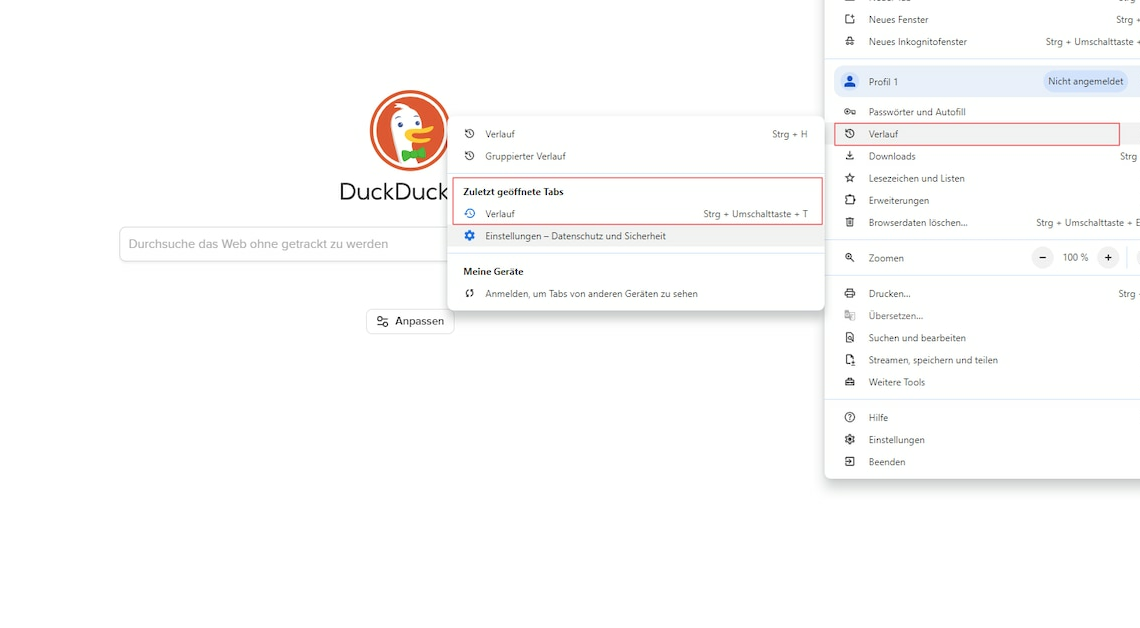
In Google Chrome, you can restore the last session or set the browser to automatically load the last session upon startup.
Restore last session after Google Chrome crashes
If Chrome quits unexpectedly, the browser will automatically ask you if you want to restore the previous tabs the next time you start it. This is a built-in security feature so you don't lose your work. However, you can also restore a session manually:
- In the open browser window, click the menu icon (three vertical dots) in the upper right corner.
- Go to History > Recent Tabs.
- You will be shown a folder. Here you can see all the tabs that were still active when you closed them. Click on this folder and then select “Restore Window”.
Google Chrome automatically resumes from the last session
If you always want to continue surfing exactly where you left off, Chrome has a separate feature for that. You only have to change one setting:
- After you open Chrome, click the menu icon (three vertical dots) in the top right corner.
- In the menu that opens, click “Settings.” Alternatively, you can omit the first step and type “chrome://settings/” in the address bar.
- You are now in Chrome Settings. Under “At startup” select the “Open recently viewed pages” option.
