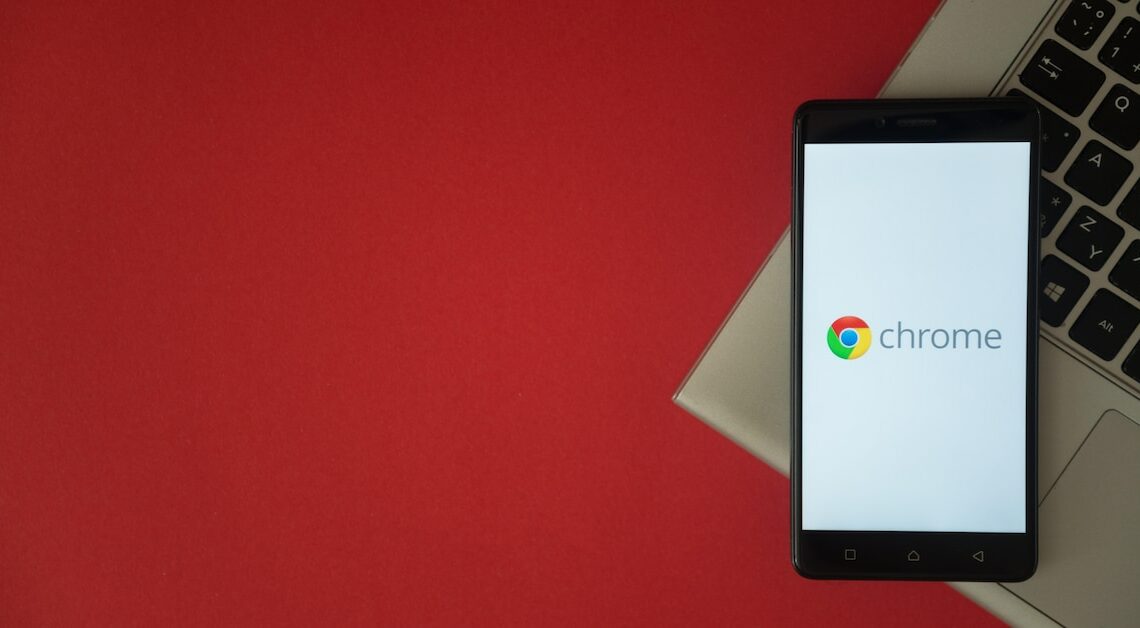
With Google Chrome you can synchronize open tabs between your devices. This works via the synchronization settings.
To sync open tabs in Chrome: First log in to your Google Account
Synchronizing open tabs is useful if you use Chrome not only on your laptop but also on your tablet, for example. To synchronize Chrome with other devices, you must first log in to your Google account.
- Then open any website in Chrome and click on the three dots in the top right corner of the menu to access the settings.
- Then go to “Synchronization and access services”.
- Under “Synchronization” click on “manage which data should be synchronized”.
- You can either choose to sync everything or select specific items, including “open tabs”, to sync between your devices.
- To do this, simply click on “Customize synchronization” and set the slider for “open tabs” to blue.
