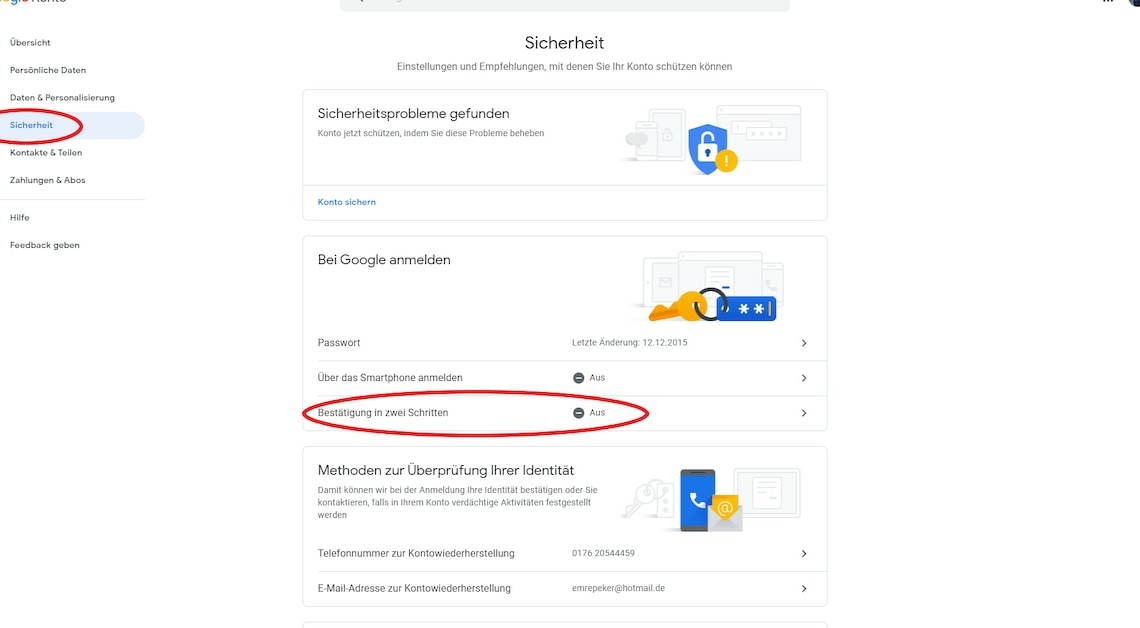
If you activate “two-step verification” for your Google account, you can further protect your account from unwanted access.
Enable “two-step verification” in your Google Account
When you log in with your Google account, you normally enter your username and password. With “two-step verification” you will also receive a code via SMS on your mobile phone, which you must enter during the login process.
- If you want to enable two-step verification, log in to your Google account on your smartphone or desktop and go to your account settings.
- Then select the “Security” menu.
- Now press “2-factor authentication” and confirm with “Start now”.
- Now you have to confirm your identity by entering your password.
- In the next window, you can see your devices logged in with the same account. The prompts will be sent to the listed devices.
- If your device or smartphone is not listed, press “Can't see your device?”.
- Click “Try it now” to continue. As a test, you will receive a request sent to your devices on which you must confirm the process by clicking “Yes”.
- In the next step, you must enter your phone number so that the codes can be transmitted. You can choose between SMS and phone call.
- Optionally, you can also click on “Use other security options” and choose other methods, such as logging in via the Google Authenticator app, which also uses the principle of “two-factor authentication” (2FA). You can adjust the use of this at any time in the settings.
- By entering the code you can complete the setup process. Your account is now additionally protected.
Possible problems when setting up Google two-factor authentication
Problems can arise when setting up and using “two-step verification”, but these can usually be resolved quickly:
- Old mobile number: Check whether you have an outdated mobile number stored in your Google account. This could prevent you from receiving the SMS or phone call with the code. You can view your stored number under “Security”.
- Lost device: If you lose your device, it is helpful if you have previously saved backup codes. If you do not have the codes to hand, it may be useful to restore your account. Alternatively, you can contact your mobile operator to be provided with a device with the same number that is stored with Google as security information.
