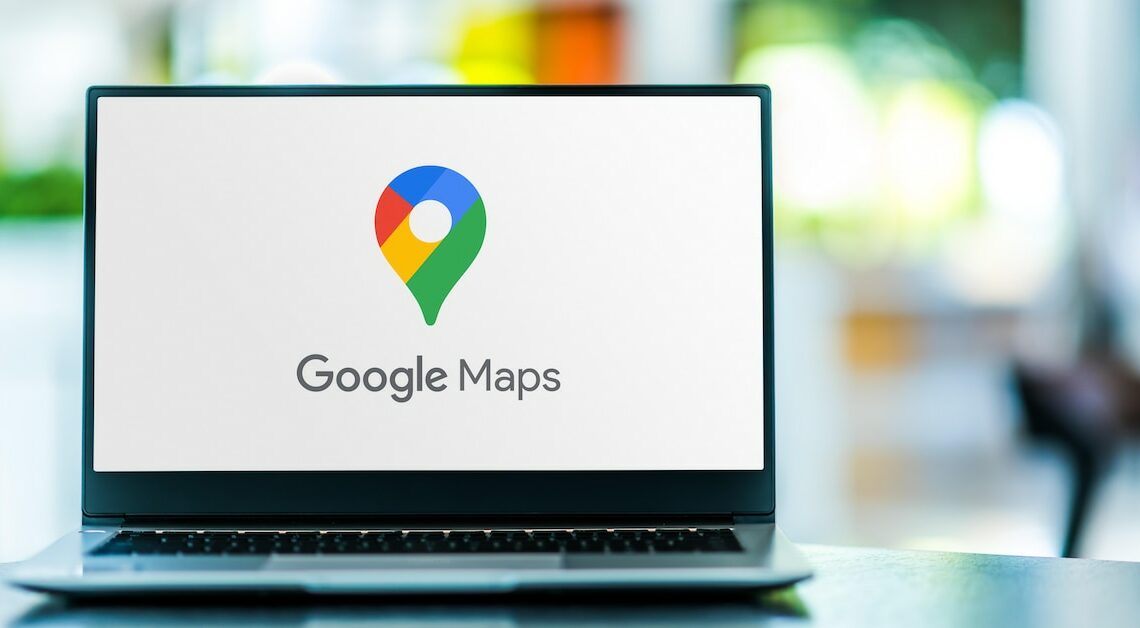
With Google Maps, you can set a home address and also change it if, for example, you have moved.
Set and change your home address on Google Maps
Google Maps has the function of saving your home address. This means you don't have to enter your address every time if you don't know the way back.
- First, open the Google Maps page in your browser. On your smartphone, simply open the Google Maps app.
- Then click on the menu button with the three lines and select “My data in Maps”. On your smartphone, you can access the menu via your profile display.
- To set an address as “Home” for the first time, select “Home Address” as the label and enter the address.
- If you want to change your address, simply click on the address you entered and you will be taken to a field where you can change it.
- Now you can simply select “Home” for routing and Google Maps will suggest appropriate routes.
How to define interesting places
However, if you want to save a location that does not correspond to your address, you can do that with just a few clicks.
- Search for a location on the map in Google Maps. It doesn't matter whether it is already defined by a label or not.
- Touch the point you want to save. If no marker appears, hold down the point until the marker appears.
- A field with the coordinates appears at the bottom of the image. Click on the coordinates and then on “Save”. The “Set marker” field appears on the smartphone, which you can now save.
