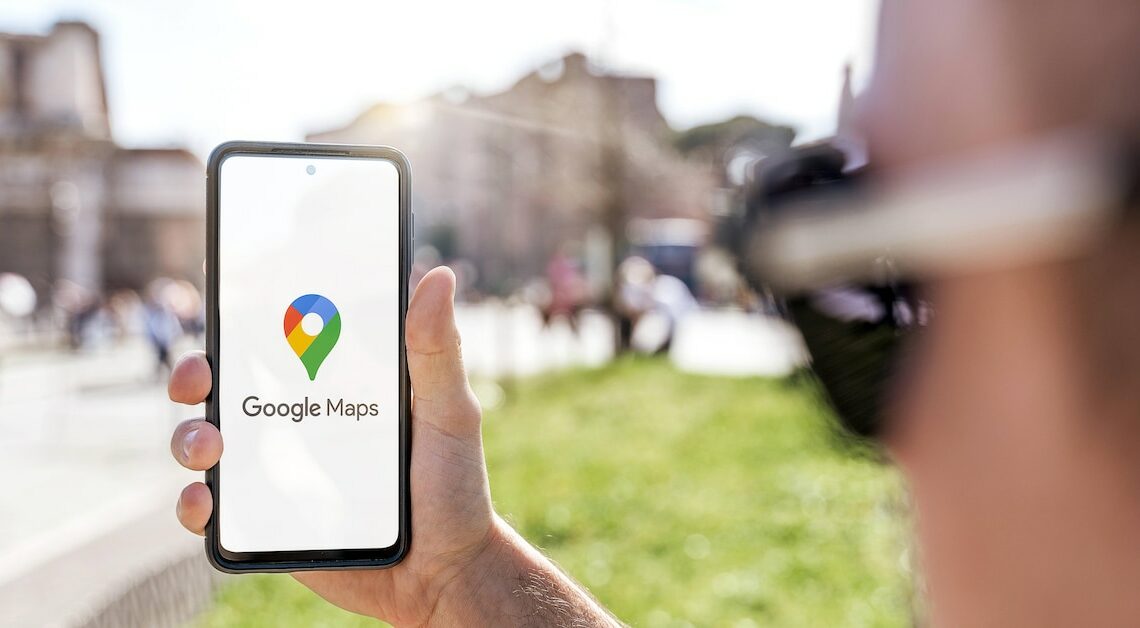
You can use Google Maps to share your location with your friends – even in real time. It makes sense for your friends to also use Google Maps.
Share location in Google Maps with friends
You can use Google Maps to share your location with your friends or family in no time. This is also possible if you are not just staying in one place, but walking or driving an entire route.
- Open Google Maps. After a short loading time, your current location will be displayed.
- Zoom in closer to the section of the map you want to share with your friends.
- Tap and hold the street or square until the info window opens and then look for the “Share” button and press it.
- For example, select “Facebook” or “WhatsApp” from the list to send the location to your friends.
- You can also enter your estimated time of arrival and information about the arrival time of public transport. The information will be updated automatically.
More tips for sharing your location on Google Maps
To share your location with friends, they should also use Google Maps or have it on their device. Otherwise, you can also send a link to share your location. How long you want to share your location is up to you.
- You can deactivate location sharing at any time.
- If you share your location, your friend can see it for up to 24 hours without deactivating it. However, you can also grant permission for just one hour.
- Since September 2022, in addition to sharing your location, you can also have your friends who have been granted permission notified as soon as you reach or leave a certain location. This is useful if the other person wants to know when you are heading home, for example.
- In fact, your counterpart even has the option to set target points at which he or she will receive a notification.
You might also be interested in:
- Use Google Maps effectively: 5 tips
- Google Maps doesn't work – here's why
- Set up quick access to Google Maps on the desktop
