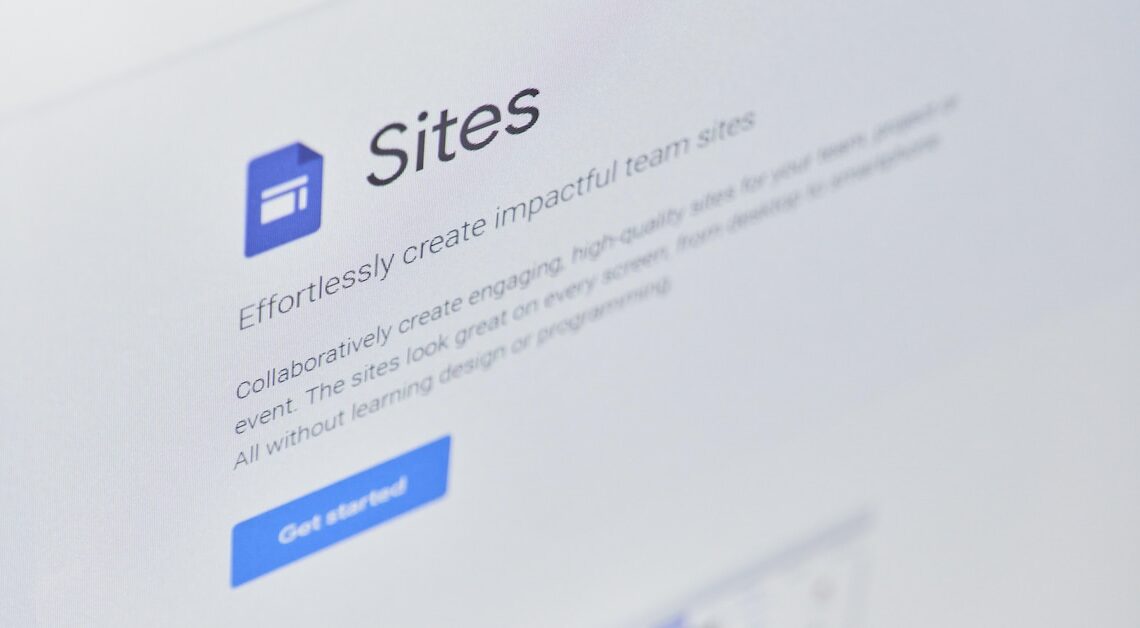
With Google Sites you can create your own website in no time at all, without needing any programming knowledge.
Creating Google Sites – getting started
Google Sites is a practical solution for creating your own website without any prior knowledge. The modular approach makes it easy to get started and offers many options for designing your website according to your ideas.
- Create website: Sign in to Google Sites using your Google account and click “Create a blank website”. This is where the process begins: A new, blank website layout opens. You will immediately see the editing interface, where you can add text, images and videos with just a few clicks.
- Use templates: Google offers a selection of templates to get you started quickly. Whether it's for a school website, a company intranet or an event page, you can choose a template and customize it right away. Each template contains ready-made layouts and structures, which saves a lot of time. Make sure to choose a template that meets the functional requirements of your project.
- Add and organize pages: Your website can contain as many pages as you want. You can add new pages using the sidebar on the left. You can change the navigation structure by dragging and dropping pages in the sidebar. A clear structure helps visitors to find their way around the website easily.
- Customize design: Under the “Themes” tab, you will find various design options. You can customize colors, fonts, and layouts to suit your preferences. Note that Google Sites offers responsive design by default – your website will display optimally on any device without you having to create separate versions for mobile devices.
Google Sites features in detail
Google Sites offers a wealth of features that enhance your website both visually and functionally. Particularly noteworthy are the seamless integration of Google services and the easy administration by multiple users.
- Costs and hosting: Google Sites is completely free as long as you use the standard features and the website is hosted under the subdomain “sites.google.com”. This means there are no hosting costs or fees for creating or maintaining the website. However, if you want to use your own custom domain, prices are on average between 10 and 30 euros per year, depending on the domain extension (e.g. .com, .de).
- Integration of Google services: The seamless integration of Google services makes Google Sites particularly useful for organizations that already work in the Google environment. You can embed Google Docs, Sheets, Slides, Calendars and Google Maps directly into your website. This means that, for example, you can view and edit current documents directly on the website without having to leave the page.
- Easy team collaboration: Several people can work on the website at the same time. You can assign editing rights so that, for example, some team members can only see content, but others can also make changes. This feature makes Google Sites ideal for collaboration on projects or within a company.
- Custom domains and SEO options: A custom domain can be easily added via the settings. This is especially important if you want the website to have a professional look. Basic SEO options such as inserting meta descriptions and keywords are also available. However, Google Sites does not offer in-depth SEO features like specialized platforms – this could be a limiting factor for more sophisticated projects.
- Customizable forms and widgets: Google Sites offers the possibility to insert forms (via Google Forms) and various widgets on the website. This allows visitors to contact you or register for events directly from the page. This simplifies interaction with visitors and creates practical connections to other Google products.
- Versioning and recovery: An underrated but very useful feature is the ability to save different versions of the website. If content is accidentally deleted or edited incorrectly, you can simply revert to a previous version of the website. This feature guarantees you a certain level of security, especially if several people are working on a site.
