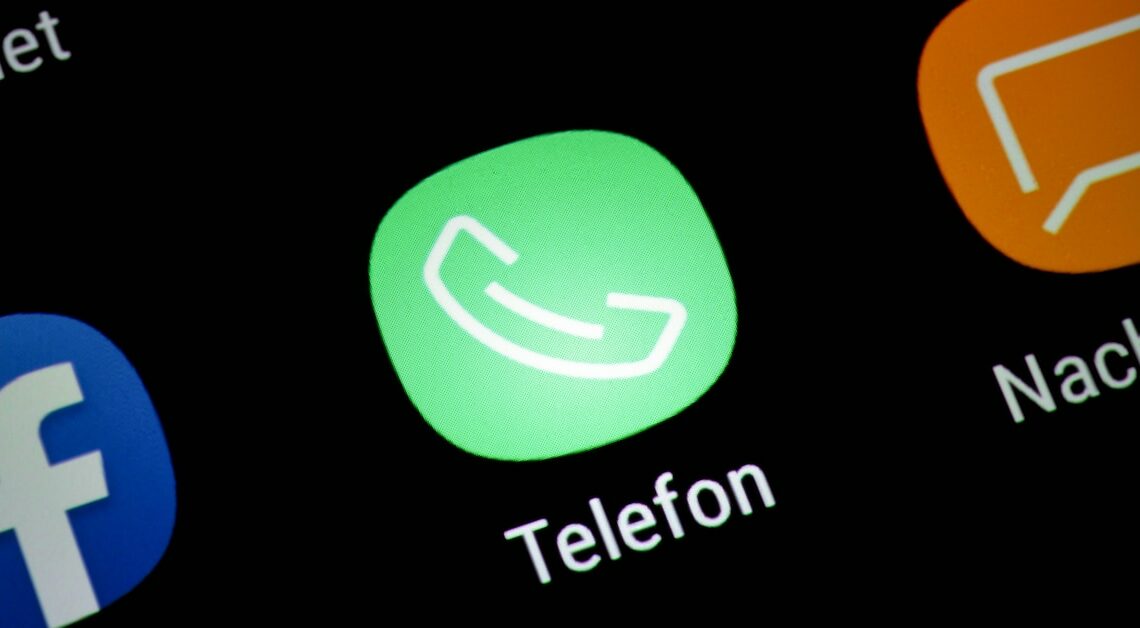
If you would like to identify the caller behind a phone number you do not know, you can do this in different ways.
Identify an unknown caller: Find out your phone number using an internet search
If you have received a call from an unknown number and you want to know who is behind it, you can do a reverse search on the Internet.
- Suitable websites are, for example, Das Örtliche or Das Telefonbuch. Enter the phone number here. However, many numbers are not listed because the caller must have shared their contact details on the site.
- Another option is the classic search via Google or portals such as Tellows or 11880.com. This method is particularly helpful for advertising calls. Because there are often already some bad reviews for these numbers. Here too, simply enter the unknown number in the search field and once you start the search you will see who the number is assigned to.
- In addition to websites, there are also special apps such as Truecaller that provide information about the caller. To do this, you simply have to install the app and then search for the number.
Telephone number: Identification via mailbox
To identify the caller behind a number, you can also call their mailbox directly. This means that it doesn't ring and you can hear the announcement text. The name of the owner is often mentioned here.
- To make a direct call to voicemail, you need to find out the provider behind the number. This is done using the area code.
- When you call back, all you have to do is insert the mailbox code between the area code and the number. This varies depending on the provider. At O2 and E-Plus 33, at Vodafone 50, at Telekom 13.
- So if it is a Vodafone number, for example 0174 50 12345678. When you call back, don't forget to suppress your phone number.
Block calls from unknown numbers: Here's how to do it
If you generally do not want to receive calls from unknown numbers, you can block them. This can be useful, for example, with cell phones for children.
- If you have an iPhone, go to Settings and search for “Phone”. Tap on it and then on “Silence unknown calls”. In the next step you can activate the option using a slider.
- If you own an Android smartphone, start the phone app, tap the three dots in the top right and select “Settings”. Tap “Block numbers” and enable “Block unknown callers” using the slider if you don't want to receive calls from unknown numbers.
- Important to know: If you activate the blocking function, you will no longer receive any calls whose number you do not know. So not only are there no advertising calls, but important calls may also no longer be put through.
