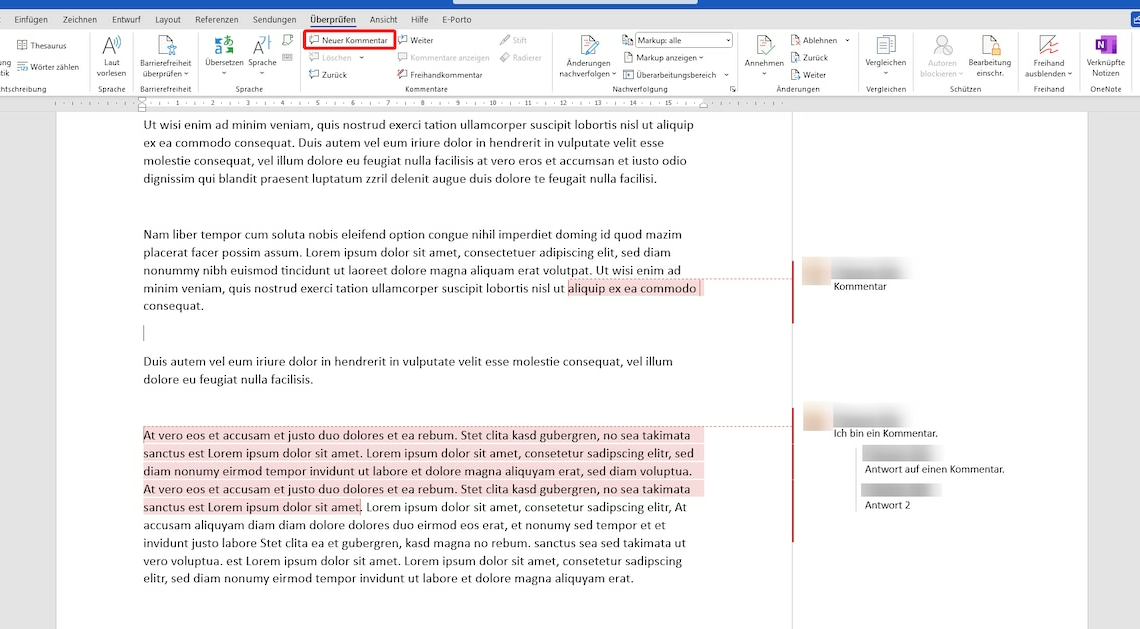
In Microsoft Word, comments can be added to individual passages of text – for example if you want to correct a piece of work and make comments.
Use the comment function in Microsoft Word
Comments in Microsoft Word are useful whenever you want to add notes or explanations without changing the actual text. The following procedure applies to Word 2021, but works similarly in older versions:
- Open the document you want to edit in Word.
- Use the mouse to select the entire passage of text that you would like to comment on. These can be individual words, sentences or entire paragraphs.
- In the floating menu bar, click New comment.
- Alternatively, click in the menu bar at the top Check. In the “Comments” group, select New comment.
- A kind of speech bubble will be inserted to the right of the text passage in which you can now write your comment.
- To remove a comment, right-click on it and select Delete comment.
Create freehand comments in Word
Using the method described, you can create notes and comments in typed form. You can also record your thoughts by hand:
- To do this, first mark the place in the text that you would like to comment on.
- Select in the menu bar Check out of. After that, click on the function in the “Comments” section Freehand commentary.
- An empty field appears next to the text in which you can write with the mouse or a stylus.
Answer and resolve comments in Word
You can also reply to comments and mark them as done:
- Hover over a comment and select Answer you can create a reply to the comment. This is particularly useful when several people are editing a document.
- With the function Fix mark a comment as completed. This causes it to be grayed out, but unlike deleting it, it remains readable. You can also hide comments completely if you wish.
