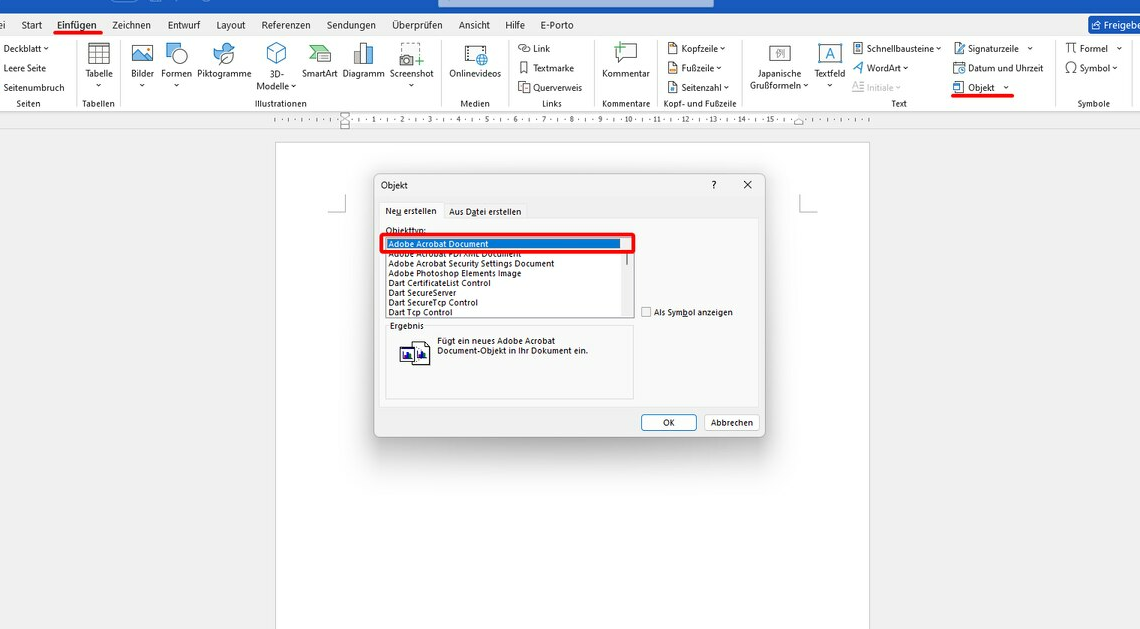
If you want to insert a PDF document into Word, you do not have to go through the hassle of converting it into a text document or taking a screenshot.
How to insert a PDF file into Word
To use this feature in Word, you must have Adobe Reader installed.
- Open one of your Word documents or create a new document. Click the mouse at the point in the document where you want to insert the PDF.
- Now click on the tab at the top Insert.
- Further to the right in the “Text” section you will find the button Objectthat you click on.
- In the new window, select “Object type” Adobe Acrobat Document in the list and click the button OK.
- Now you can select any PDF and click the button Open click.
- The PDF will now be inserted at the marked location. Each page will appear as a separate image/object in your Word document.
- At the same time, the PDF opens in Adobe Reader. However, you can close this again immediately.
- Please note that although this method will insert the content of the PDF file with the correct formatting, the editing options are limited. For example, you cannot edit text.
Insert PDF file contents via clipboard
Another option is to highlight the contents of the PDF file, copy it, and then paste it into a Word document.
- Open the PDF file in any PDF program.
- Select the text you want to insert into Word and copy it to the clipboard. You can do this using the keyboard shortcut (Ctrl) + (C).
- Open the Word file or create a new one.
- Place the cursor where you want to insert the text. Now press (Ctrl) + (V).
- A small disadvantage: formatting can sometimes be lost when pasting. You may have to make adjustments to the layout afterwards. This method is therefore particularly suitable for simple formatting.
