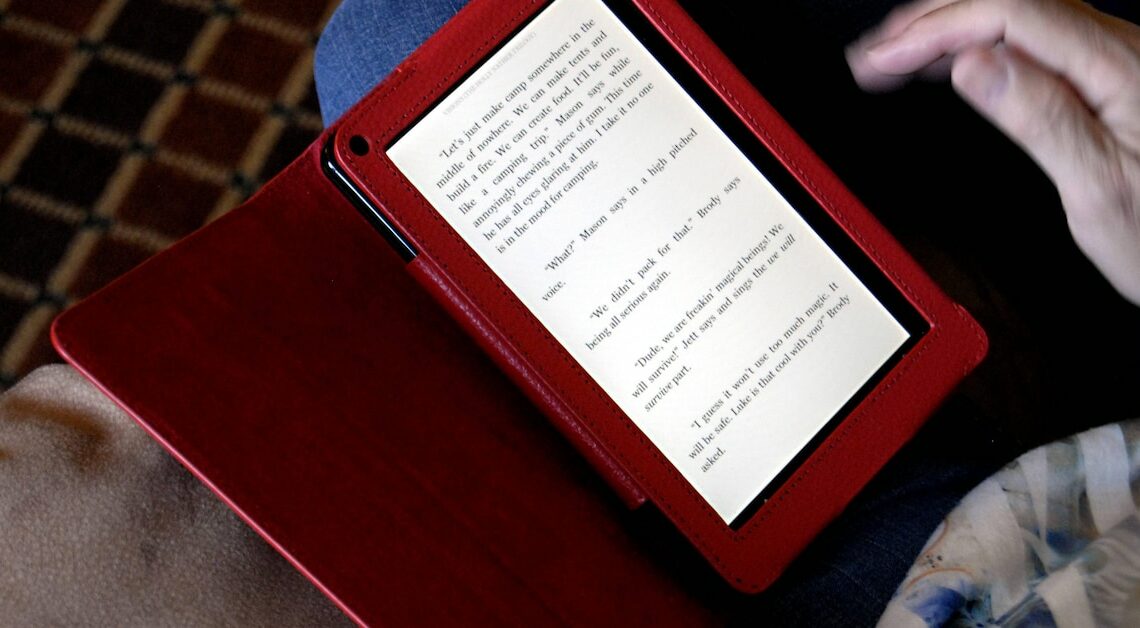
In just a few steps you can install the Kindle app on your PC and read your favorite books on the desktop in the future.
How to install Kindle software on your PC
With a few simple steps, you can also use the Kindle app on your PC. With the app you can conveniently read, synchronize and manage your e-books on your computer.
- Download der Kindle-App: Visit the official Amazon website or a trustworthy download platform like CHIP. Click the download button to download the Kindle app for PC and Windows.
- Opening the installation file: Once the download is complete, you will find the file in your Downloads folder. Double-click the downloaded file to start the installation process.
- Installing the app: Follow the instructions in the installation wizard. Typically, you just need to click “Next” several times. Wait for the installation to complete.
How to connect your Kindle to PC
After installation, the Kindle app opens automatically.
- Sign in with your Amazon account details. If you don't have an account yet, you can create one directly in the app.
- After your Kindle e-book reader is connected to the PC through the app, your previously purchased e-books will automatically be synchronized and displayed in your library.
- You can also use the menu to search for new content and use the Kindle on your PC. To purchase new eBooks, you can visit the Kindle Store through the app or access them through your web browser.
- Double-click a book cover in your library to open the eBook.
- Use the app's functions to highlight text, add notes or set bookmarks. From now on you have the choice whether you want to use your Kindle e-book reader or read via Kindle on the PC.
