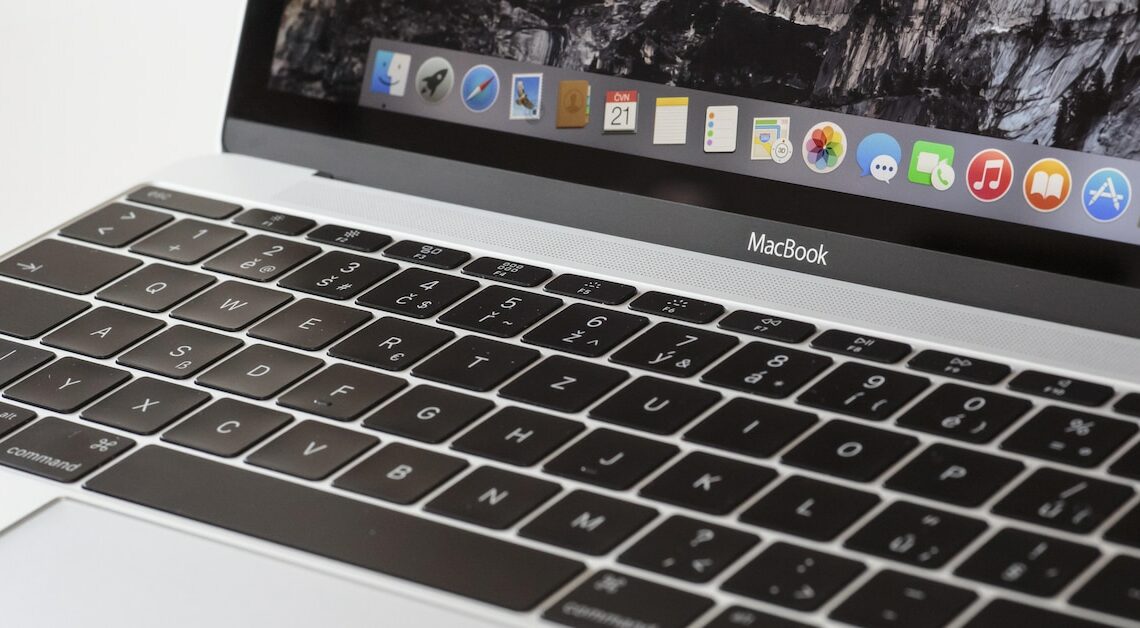
Installing programs on a Mac is a straightforward process, but it can be tricky if you don't know the details.
Installing programs on your Mac: The basics
Installing programs on a Mac works a little differently than on other operating systems like Windows. Most programs are provided in the form of .dmg files and can be installed with a few clicks.
- Download the DMG file: Most programs are downloaded from the manufacturer's website as a .dmg file. This file can usually be found in the “Downloads” folder or on the desktop.
- Opening the DMG file: Double-click the downloaded DMG file to “mount” it. A new window with the program icon will appear. If no window appears, check your desktop – a “virtual drive” will appear there.
- Drag-and-Drop: Drag the application icon into the Applications folder in Finder. This step will permanently copy the application to your system.
- Removing the virtual drive: After copying, right-click the virtual drive on the desktop and select “Eject” or press CMD+Eto safely remove the drive.
- Security questions: When you open an application downloaded from the Internet, macOS may display a security warning. Confirm that you trust the application by clicking Open.
Install programs via the App Store
Installing programs through the official Mac App Store makes the process even easier and safer, with the added benefit that all programs are verified by Apple.
- Open App Store: Launch the App Store by clicking the icon in the Dock.
- Search program: Use the search function to find the software you want.
- Installation: Click “Get” (for free apps) or “Buy.” If necessary, enter your Apple ID and password to confirm the download.
- Installation and start: The app will be installed automatically and will appear in your “Applications” folder.
